Right-Click Menus
Right-Click Menus are available for quick access to tools and actions for versaSRS Records (Case, Problem, RFC, or Task) and versaCRM Records (Contacts/Organisations) .
Click one of the below links to go directly to that section:
- Case, Problem, and RFC Listing Menu
- Update Sub Menu
- Tools Sub Menu
- Set Reminders Sub Menu
- Mark As Sub Menu
- Case, Problem, and RFC Audit History
- Flags Sub Menu
- Task Listing Menu
- Task Tools Sub Menu
- Contacts/Organisations
- New Items Sub Menu
- Documents tab
Case, Problem, and RFC Listing Menu
The following right-click menu is displayed when right-clicking on a Record (Case, Problem, or RFC) in the main window. As well as when right-clicking on a Case in the Cases tab of a Contact or Organisation.
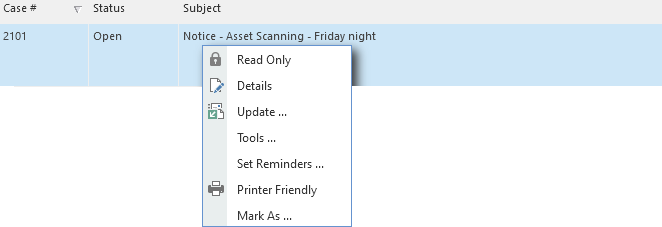
| Menu option | Purpose |
|---|---|
| Read Only | Opens the Record in Read Only mode |
| Details | Opens the Record on the 'Details' tab |
| Update ... | Presents the Update sub menu for various types of Updates that can be applied |
| Tools ... | Presents the Tools sub menu for access to the various tools available |
| Set Reminders ... | Presents the Set Reminders sub menu where reminders can be configured for a Team or User. |
| Printer Friendly | Displays the Printer Friendly summary of the Record |
| Mark As ... | Presents the Mark As sub menu where Records can be cancelled or email updates marked as 'Read' |
Update Sub Menu
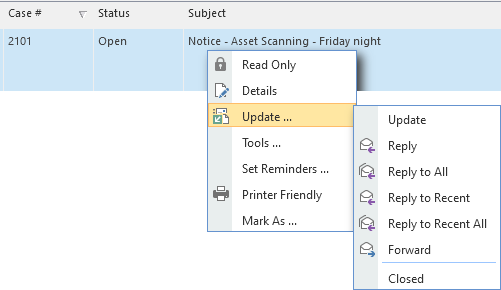
| Menu option | Purpose |
|---|---|
| Update | Perform an Update on the Record |
| Reply | Reply to the initial Record Logged entry on the Record |
| Reply to All | Reply All to initial Record Logged entry on the Record |
| Reply to Recent | Reply to the most recent email update on the Record |
| Reply to Recent All | Reply All to most recent email update on the Record |
| Forward | Forward the initial Record Logged entry on the Record |
| Closed | Perform an Update, and set the status of the Record to Closed |
Tools Sub Menu
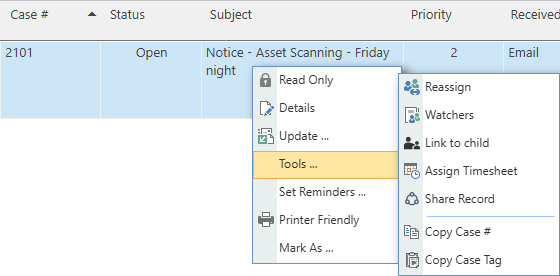
| Menu option | Purpose |
|---|---|
| Reassign | Reassign the Record to another User or Team |
| Watchers | Add or remove Record Watchers |
| Link to child | Link to a Child Record |
| Assign Timesheet | Assign a Timesheet to a Record |
| Share Record | Share the Record with another User/Team |
| Copy Case # | Copy the Record ID (Number) |
| Copy Case Tag | Copy the Record ID Tag that gets appended to the Subject line of outgoing emails |
Set Reminders Sub Menu

| Menu option | Purpose |
|---|---|
| For User | Allows a reminder for the Record to be set for a User |
| For Team | Allows a reminder for the Record to be set for the Team |
Mark As Sub Menu
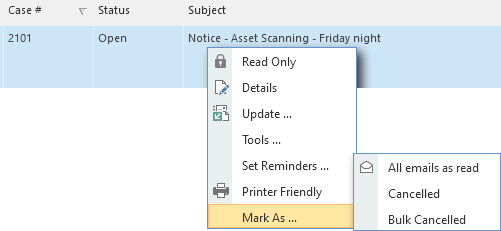
| Menu option | Purpose |
|---|---|
| All emails as read | Sets all unread emails on the Record to read |
| Cancelled | Set the Status of the Record to Cancelled |
| Bulk Cancelled | Will search Records that have recently been logged that have the same Subject, Requestor, Logged Date, and Status, allowing a bulk cancel to be performed on all of them. Ideal for clearing duplicate Records that were logged due to an email loop. |
Case, Problem, RFC, and Task Audit History
The following right-click menu is displayed when right-clicking on an Audit History entry within a Record (Case, Problem, RFC, or Task).
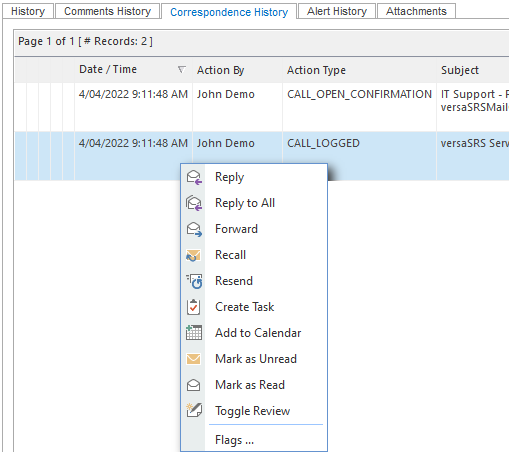
| Menu option | Purpose |
|---|---|
| Reply | Reply to the audit entry that was clicked |
| Reply to All | Reply All to the audit entry that was clicked |
| Forward | Forward the audit entry that was clicked |
| Recall | Recall an email that was sent. Emails can only be recalled (prevented from sending) if it was recalled within the time limit specified in the EmailDelaySend Global Setting. |
| Resend | Resends the email that was clicked |
| Create Task | Creates a Task from the audit entry that was clicked - This option is not available within a Task |
| Add to Calendar | Allows the audit entry that was clicked to be added to the Calendar |
| Mark as Unread | Marks the audit entry as 'Unread', must be an Email Update type |
| Mark as Read | Marks the audit entry as 'Read', must be an Email Update type |
| Toggle Review | Flags the audit entry that was clicked for review |
| Flags ... | Presents the Flags sub menu, for flagging audit entries with various flag options |
Flags Sub Menu
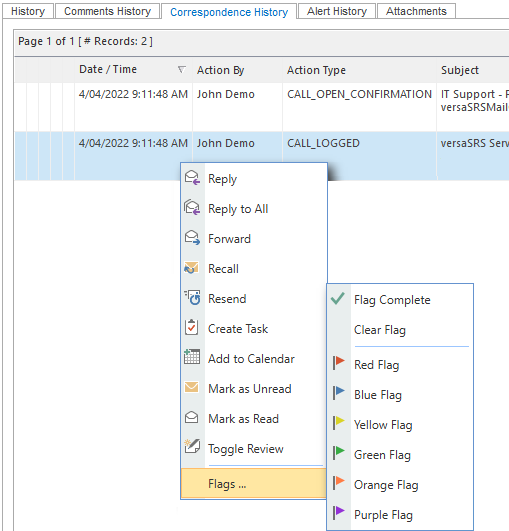
| Menu option | Purpose |
|---|---|
| Flag Complete | Displays a tick, to indicate that a flagged item is complete |
| Clear Flag | Will remove a flag from the clicked audit entry |
| Red Flag | Applies a red flag to the audit entry |
| Blue Flag | Applies a blue flag to the audit entry |
| Yellow Flag | Applies a yellow flag to the audit entry |
| Green Flag | Applies a green flag to the audit entry |
| Orange Flag | Applies an orange flag to the audit entry |
| Purple Flag | Applies a purple flag to the audit entry |
Task Listing Menu
The following right-click menu is displayed when right-clicking on a Task in the main window
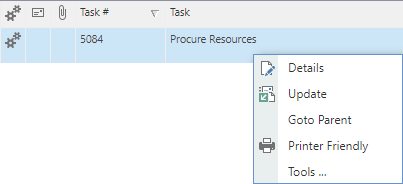
| Menu option | Purpose |
|---|---|
| Details | Opens the Task on the 'Details' tab |
| Update | Perform an Update on the Task |
| Go to Parent | Takes you to the Parent Record (Case, Problem, or RFC) of the Task |
| Printer Friendly | Displays the Printer Friendly summary of the Task |
| Tools ... | Presents the Tools sub menu for access to the various tools available for Tasks |
Task Tools Sub Menu
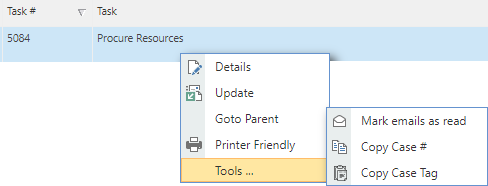
| Menu option | Purpose |
|---|---|
| Mark emails as read | Sets all unread emails on the Task to read |
| Copy Case # | Copy the Task ID (Number) |
| Copy Case Tag | Copy the Task ID Tag that gets appended to the Subject line of outgoing emails |
versaCRM
Contacts/Organisations
The following right-click menu is displayed when right-clicking on a Contact or Organisation Listing in the CRM.
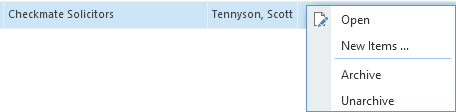
| Menu option | Purpose |
|---|---|
| Open | Open the Record |
| New Items ... | Presents the New Items sub menu for adding items to the Record |
| Archive | Archive the Record |
| Unarchive | Unarchive the Record |
New Items Sub Menu
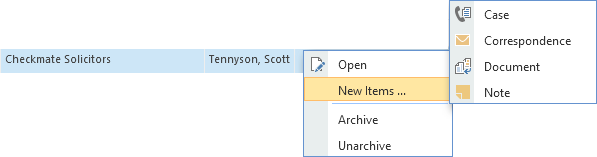
| Menu option | Purpose |
|---|---|
| Case | Create a new Case for the Record |
| Correspondence | Create a new Correspondence for the Record |
| Document | Create a new Document for the Record |
| Note | Create a new Note for the Record |
Documents tab

| Menu option | Purpose |
|---|---|
| Open | View the Document or Open the Folder |
| Edit | Change the Properties of the File or the Name of the Folder |
| Clone | Create a copy of the Document/Folder |
| Delete | Delete the Document/Folder |
| Properties | View the Properties of the Document |