Watchers
Video Tutorial
Overview
A Watcher is a person who wishes to receive an email notification for any updates that occur to a Record (Case, Problem, or RFC) within a specific Team or Skill Group.
A Watcher does not have to be a versaSRS User, the notifications can be configured to send to any valid email address e.g. a manager at a remote site without access to the application or an employee/administrator overseas with access to an email account.
There are four types of Watcher:
| Watcher | Description |
|---|---|
| Team Watcher | This Watcher will receive a Team Watcher notification if there are any changes to a Record* within the specified Team that the Watcher is assigned |
| Skill Group Watcher | This Watcher will receive a Skill Group Watcher notification if there are any changes to a Record* that has been designated to the specific Skill Group that the Watcher is assigned |
| Record Watcher | This Watcher will receive a Case/Problem/RFC Watcher notification if there are any changes to a specific Record* to which the Watcher has been assigned |
| New Case Watcher | This Watcher will receive a Case Watcher notification when a new Case is logged within the specified Team that the Watcher is assigned |
The Watcher Notification Templates are configured in the Team Settings. These Templates define the notification message that will be sent when a Watcher Notification is triggered. The Team Settings can be accessed by selecting the Manage Teams icon from the versaSpinner - Administrators tab.
When Editing a Team, there are three Watcher Notification Templates that can be set within the Case Templates tab, Problem Templates tab, and RFC Templates tab.
The New Case Watcher notification emails use the template configured in the Case Watchers section.
* The respective Record Template within the Team must be configured for the Watcher to receive a notification when changes are made. For example if the Team Watcher notification is configured on the Case Templates tab the Team Watcher will receive this notification when a change is made to a Case, but not when a change is made to a Problem or RFC.
Double clicking on the message box will display the HTML Editor where the Template can be designed.
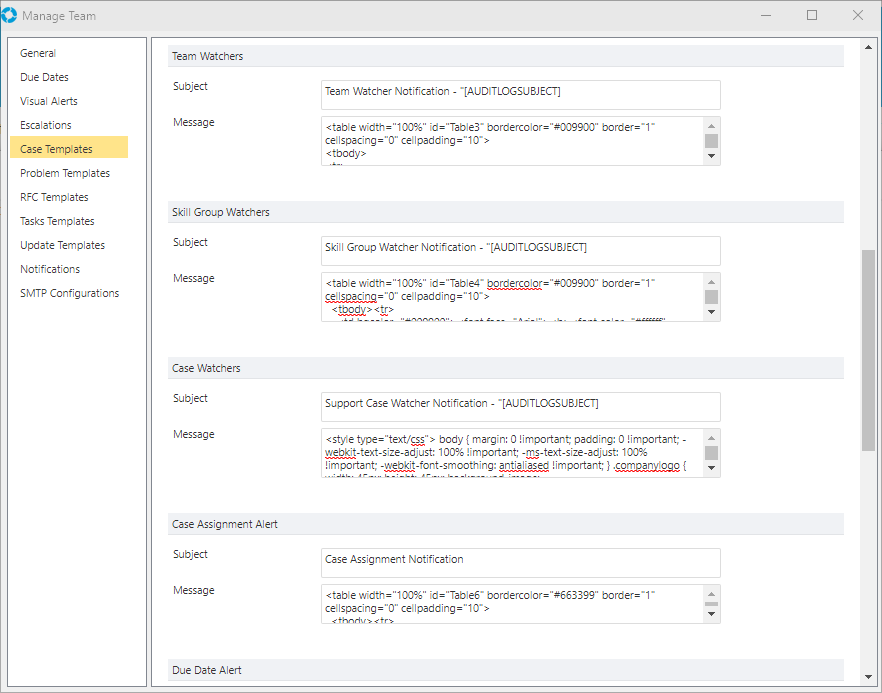
System Tags can be used to display dynamic content about the Record, in the example below, the Tags [CALLID], [PROBLEM], [CALLSTATUS], [AUDITLOGSUBJECT], [AUDITLOGACTION], and [AUDITLOGDETAILS] will all be replaced with the appropriate details from the Case.
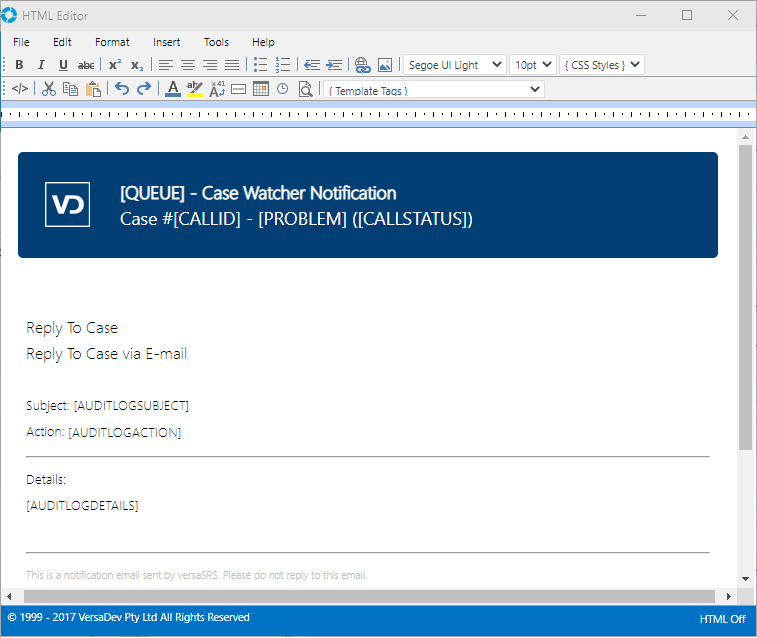
Custom Triggers
The Watcher Notifications can also be configured to be sent out based on custom triggers that can be defined individually for each Team.
To configure the triggers for Watcher Notifications Edit a Team and click the Notifications tab to display the Watcher Trigger configuration. The Action Type column represents all of the different Actions that can be performed on a Record.

Ticking the 'Enable' checkbox for an Action will result in a Watcher Notification being sent when that Action occurs on the corresponding Record. Separate Notification Templates (Update Templates) can be assigned to each Action Type allowing for a fully customisable notification system.