Skill Groups
Video Tutorial
Creating & Managing Skill Groups
Skill Groups in versaSRS are used for categorisation of Records (Case/Problem/RFC) and controlling which Users can be assigned to specific Records. Skill Groups need to be created via the Skill Group interface before they can be assigned to specific Teams, this is done by selecting the Manage Skill Groups icon from the versaSpinner - Administrators tab.
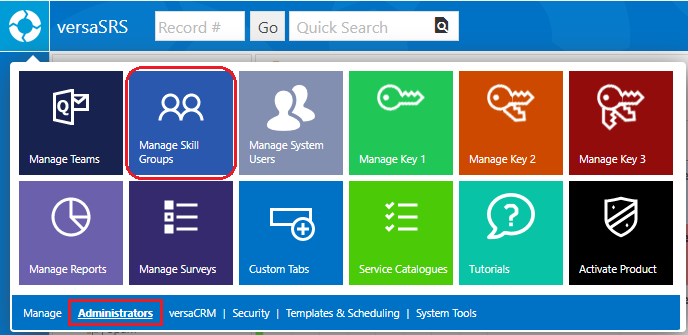
Skill Groups can be added, edited, or removed as required. When adding or editing Skill Groups we recommend searching the existing Skill Groups first to ensure you aren't creating duplicates.
Note: It is not recommended to remove Skill Groups, even if they are no longer needed, any existing Records that have this Skill Group will lose the reference which will impact Reporting.

The enabled checkbox must be ticked in order for the Skill Group to be assigned to Records. If this box is unticked, but the Skill Group has not been removed from the Team, it will still appear in the Team View list (on the Navigation Pane) but will not be available for selection in the Skill Group drop-down list on a Record.
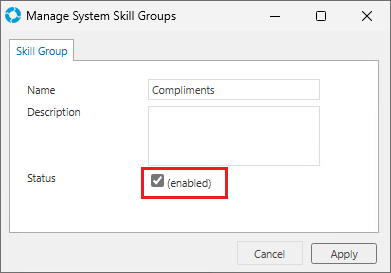
Adding To Teams
Once a Skill Group has been created it can be added to Teams, then assigned to specific Users.
To add a Skill Group to a Team, access the Team through the versaSpinner - Administrators tab, select the Team and click the Skill Groups button.
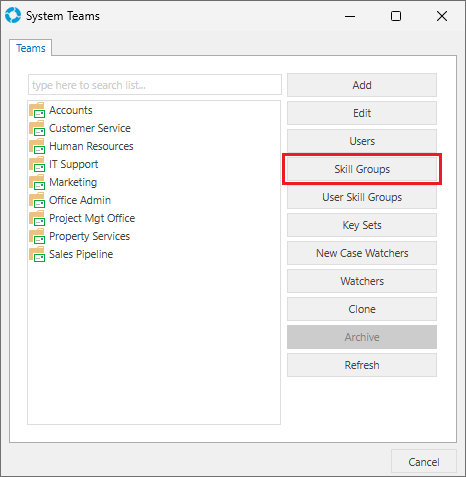
The required Skill Groups for that Team can be added to and/or removed from the Team Skill Groups box using the > & < arrows.
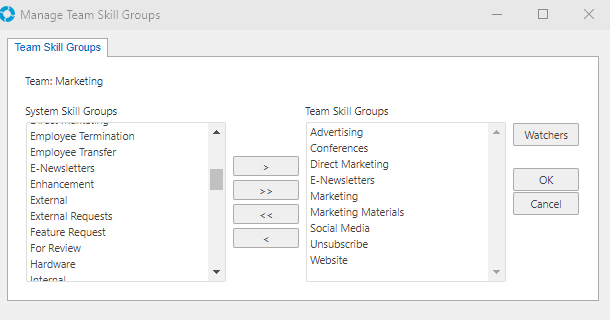
Assigning to Users
To assign Skill Groups to Users access the Team through the versaSpinner - Administrators tab, select the Team and click the User Skill Groups button.

Select the User from the drop-down list then move the required Skill Groups from the Team Skill Groups box to the User Skill Groups box using the > & < arrows.
