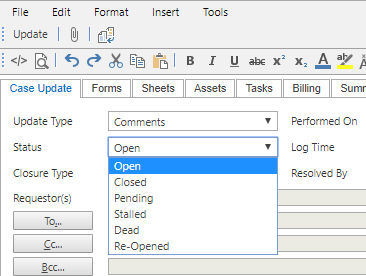Status
The Status is used to categorise the state that a Case, Problem, RFC is in; Tasks have their own separate Statuses. The Status selections determine which Records are displayed in the versaSRS Main Window; the displayed Records can be filtered by one or multiple Statuses.
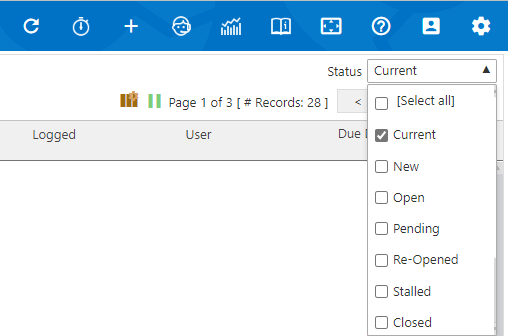
There is business logic associated with each Status ID, this controls the conditions and behaviours of Records that reside in that state. If changing the names of the Record Status options in System Tables, please be aware that the business logic still applies to the Status. The ID's for each have been included in the below table so that you can always reference which logic applies to your status if the default name has been changed.
The Status labels with a C next to them are part of the "Current" status group that can be selected from the Status drop-down.
| ID & Default Label | Description |
|---|---|
| (1) New C | Automatically gets applied to a new Record that is either logged manually or via email (Cases only). A new Record will remain in the New status until an Update is made to it. |
| (2) Open C | Indicates an unresolved, active Record |
| (3) Closed | Indicates that a Record has been Closed |
| (4) Pending C | Indicates that a Record is Pending. This is usually used if it is waiting for an internal action or internal feedback. |
| (5) Stalled | Indicates that a Record is Stalled and the clock stopped. When a Record is placed into the Stalled Status the Due Date is paused; when the Record moves out of the Stalled Status the amount of time that it was Stalled for is added to the Due Date to extend it. This is typically used when the Record is waiting on the external clients response and therefore the time waiting does not effect the SLA. |
| (6) Cancelled | Indicates that a Record has been cancelled and is not relevant for the business. versaSRS will not delete any Records to retain a full audit history so this Status is used for unwanted Records like Spam or duplicates. |
| (7) Re-Opened C | Indicates that a Record has been Re-Opened. A Record will be Re-Opened if it was set to another Status, then receives an email update. It will do this so that the email is not missed. For Closed Records the Global Setting ReOpenClosed controls whether or not they should be Re-Opened. |
| (8) Dormant | Indicates that a Record is Dormant and awaiting a logged time to be triggered. A Record logged date can be changed to a future date via File > Properties > Special. This will set the Record to Dormant, it will only become Open when the logged date is reached. |
| (9) Archived | Indicates that a Record is Archived. Records can be Archived with the Archive Tool that is available for purchase. Records that have been Archived and are in this State will reference an archived database and display limited audit log history. |
A Status for a Record can be changed by doing an Update. Please note that not all Statuses are available to be selected by a User doing an update as those are governed by other application logic.