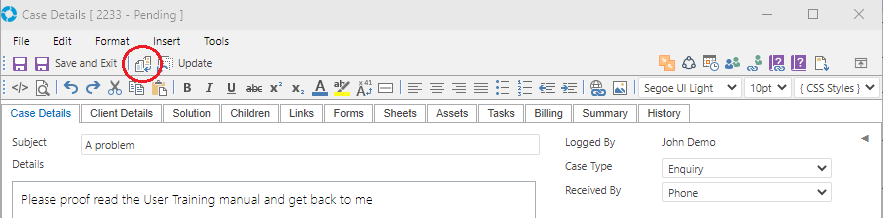Record Templates
Video Tutorial
Overview
Record (Case/Problem/RFC) Templates allow predefined information and categorisation to be saved and applied as required to new or existing Records. Using a Record Template is a very powerful way of quickly logging a new Record - enabling you to auto-populate the Logging Screen. Record Templates have been integrated into versaSRS to provide automation where possible.
The areas where Record Templates can be applied include:
- Records - Case, Problem, and RFC Templates can be applied directly to their corresponding Record type
- Routing Rules - Routing Rules have the option to set a Case Template so that when the Rule is triggered via an incoming email, it will apply the Case Template assigned to that rule
- Key Sets - A Key Set can define an optional Case template. When this Key Set is assigned to a Case, the User will be asked if they would like to apply the associated Case template
- Scheduled Cases - Scheduled Cases use a Case Template to define the Case that will be logged. The versaSRSScheduler will log Cases based on a Case Template and associated recurrence pattern
- Service Catalogue - The Service Catalogue in SRSConnect can use Case Templates to the log Cases into versaSRS
- Asset Warranty Notification - A Case Template can be setup to be used as a notification for Asset Warranty expiries
- versaForms - When a form is submitted, in order for the responses to be logged as a Case in versaSRS, it needs a template assigned
Record Templates are created by selecting the desired Record type Template icon from the versaSpinner - Templates & Scheduling tab.
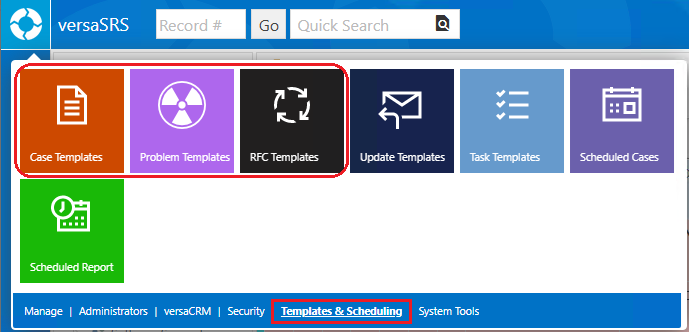
This will display the System Templates screen where templates can be created or edited.
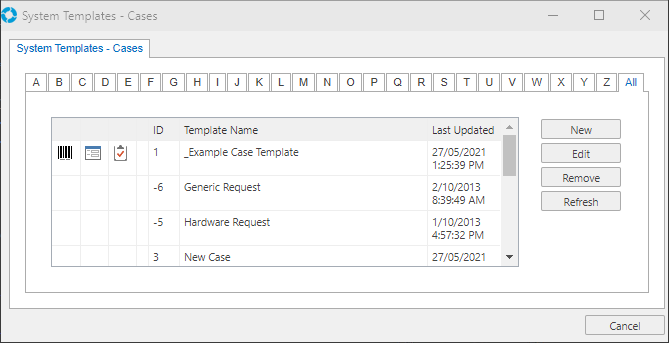
System Tags can be used within Templates to auto-fill data from the Record (such as the Requestor's name) or to prevent fields like the Subject being overwritten.
Note: Placing the [IGNORE] tag in the Subject and Details of the Record Template will result in those areas not being overwritten when applying the Template to an existing Record or when a Case is logged via email.
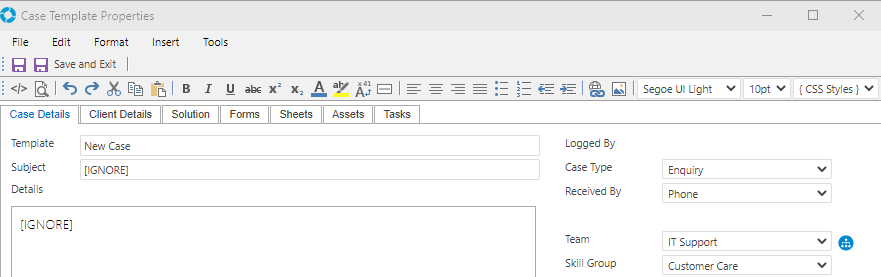
A Record Template can be applied to a Record by clicking the Templates icon ( ) in the toolbar of a Record.
) in the toolbar of a Record.