Hot News
Video Tutorial
Overview
versaSRS Hot News allows publishing of News items to all versaSRS Users or particular Teams within versaSRS. Within the Hot News Board Panel multiple Hot News items can be published which can also include clickable hyperlinks.

When published, a Hot News item will appear on the Hot News Board which is displayed in the Preview Pane. The Preview Pane can be displayed or hidden by clicking the Toggle Preview Pane icon ![]() which is outlined in the below image.
which is outlined in the below image.
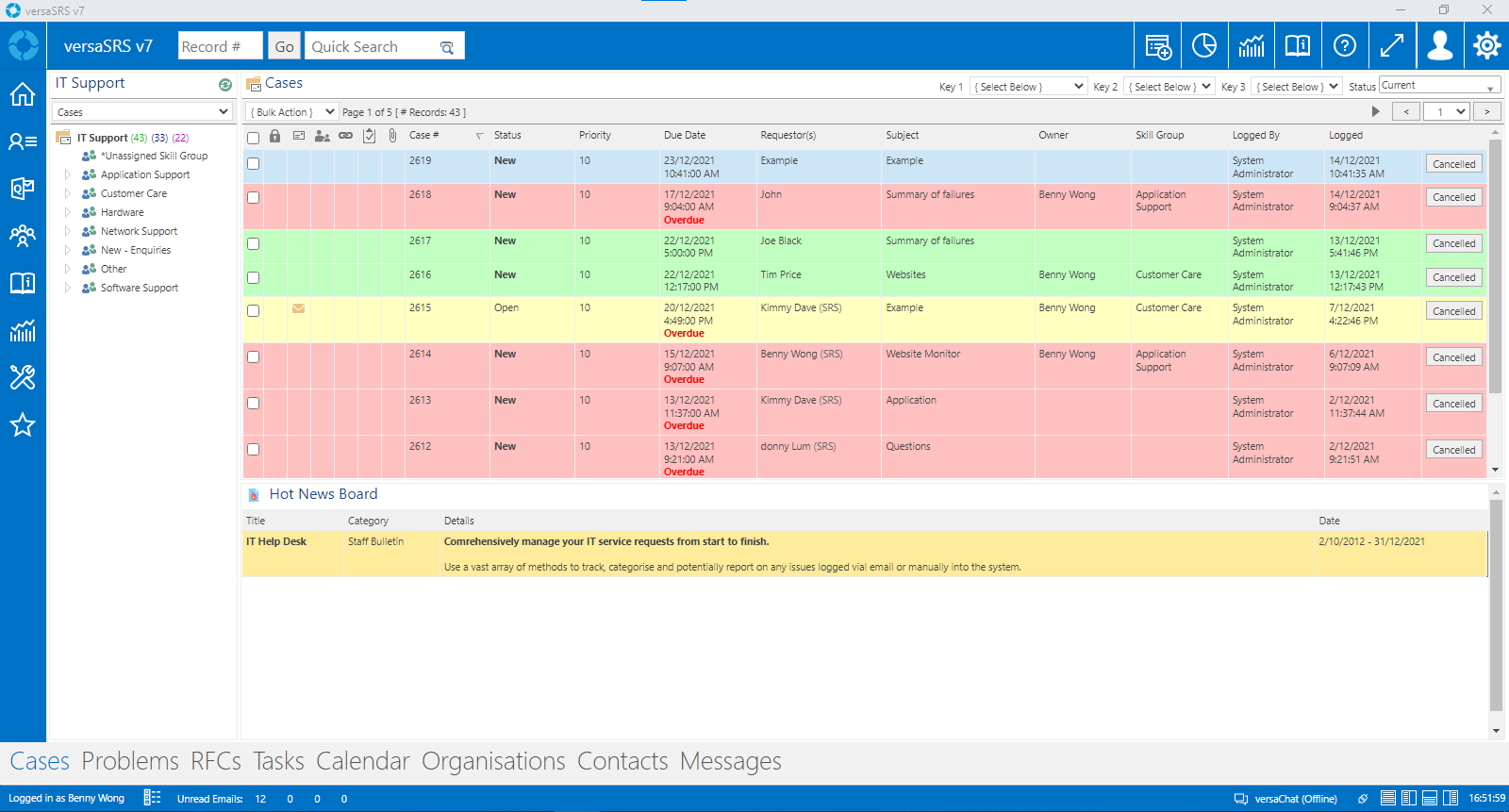
Managing Hot News
Only Users that have been granted the appropriate access can manage Hot News Items. This access is granted by having Administrator access to versaSRS or being assigned a Security Profile that allows management of Hot News.
To manage the Hot News select the Hot News icon from the versaSpinner - Manage tab.
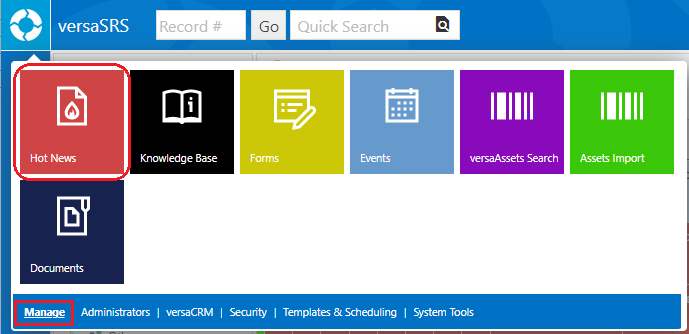
This will display the Hot News Board Manager where News Items can be created, edited, and deleted.
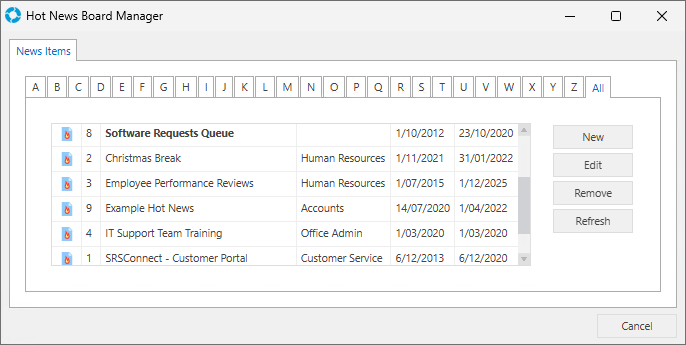
When creating new or editing existing Hot News Items, the Manage News Item window is displayed which consists of two tabs labelled 'News Item' and 'Publishing'.
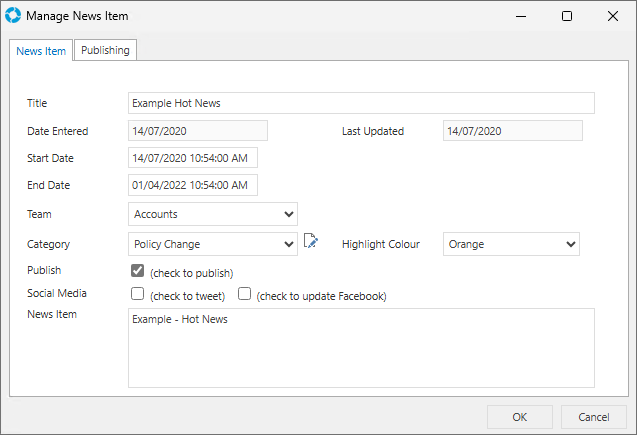
The News Item tab contains the following fields/properties:
| Field/Property | Description |
|---|---|
| ID | A unique identifier assigned by versaSRS when the Item is published, this is only visible within the Hot News Board Manager window |
| Title | A title for the News Item, specified by the User |
| Date Entered | The date the News Item was created in versaSRS |
| Last Updated | The most recent date the News Item was edited |
| Start Date | The date the News Item will be published to versaSRS and/or SRSConnect |
| End Date | The date the News Item will no longer be published within versaSRS and/or SRSConnect (it remains in the system) |
| Team | Team that are making the announcement via the Hot News Item |
| Category | The Category that the Hot News Item is regarding |
Manage Category icon  |
Allows the User to edit the details of the available Categories or add new ones |
| Highlight Colour | Allows the Hot News item to be displayed with the background in red, yellow, or green. Users can use this to denote the importance of the Hot News item. |
| Publish | A checkbox controlling whether this item is published for viewing |
| Social Media | Due to advances in security for both Facebook and X (FKA Twitter) this feature no longer works. Publish to Twitter and Facebook checkboxes are available. When checked the Hot News Item will be posted to those social media outlets. To setup the Twitter and Facebook accounts select the  icon and enter the details within the relevant tabs. icon and enter the details within the relevant tabs. |
| News Item | The Hot News item content, you can add HTML tags to control layout and style |
The Publishing tab allows publishing of Hot News items to specific Teams. Double clicking one of the Teams in the System Teams list will add the Team to the Current Teams list. You must add at least one Team to the Current Teams list to save the item.
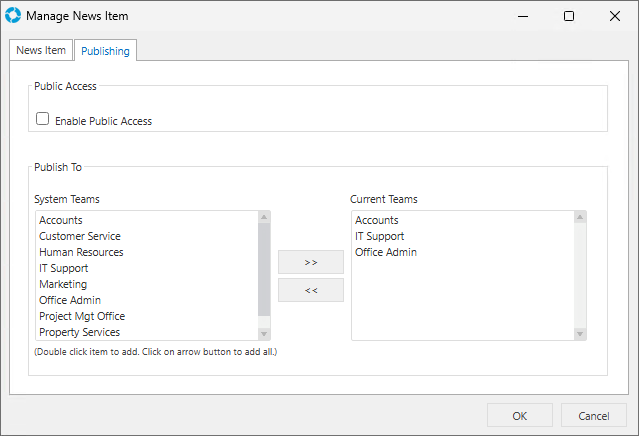
There is also the 'Enable Public Access' checkbox, ticking this will make the Hot New item publicly available via the SRSConnect Portal.