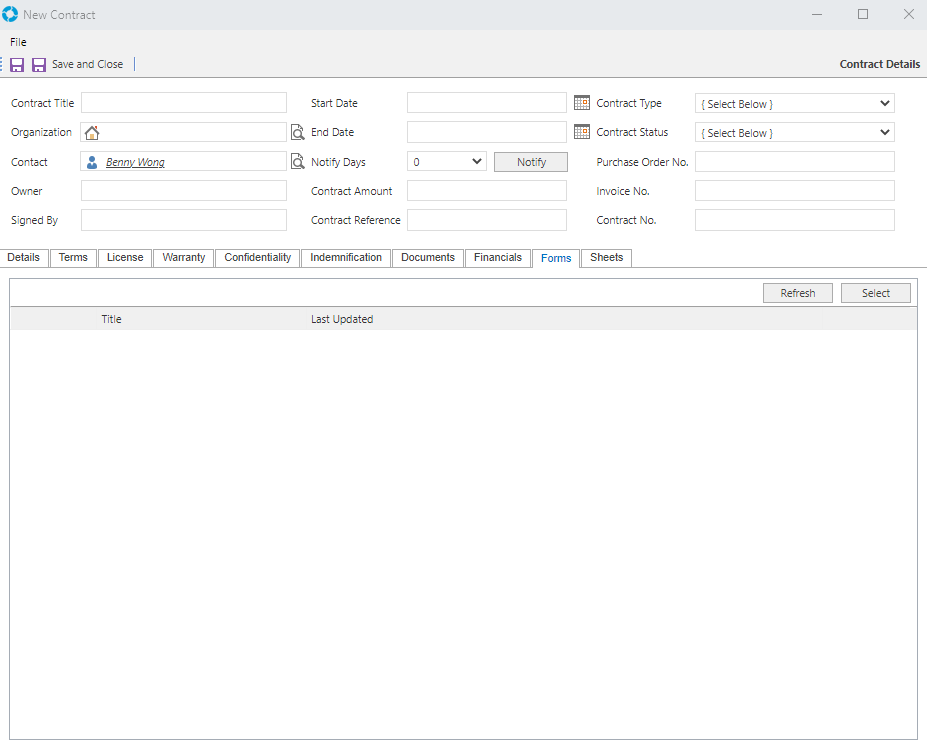versaCRM Contracts
Video Tutorial
Contracts can be created for versaCRM records which allow for various criteria and information to be captured. These can be setup with automated notifications for Contract expiry. To create a new Contract the mandatory fields (denoted by a *) must be completed.
A new Contract can be created by selecting the Contracts tab within a versaCRM record and clicking the New icon ( ) in the top left corner. Existing Contracts will be listed in the Contracts panel and can be modified by double clicking on the record.
) in the top left corner. Existing Contracts will be listed in the Contracts panel and can be modified by double clicking on the record.
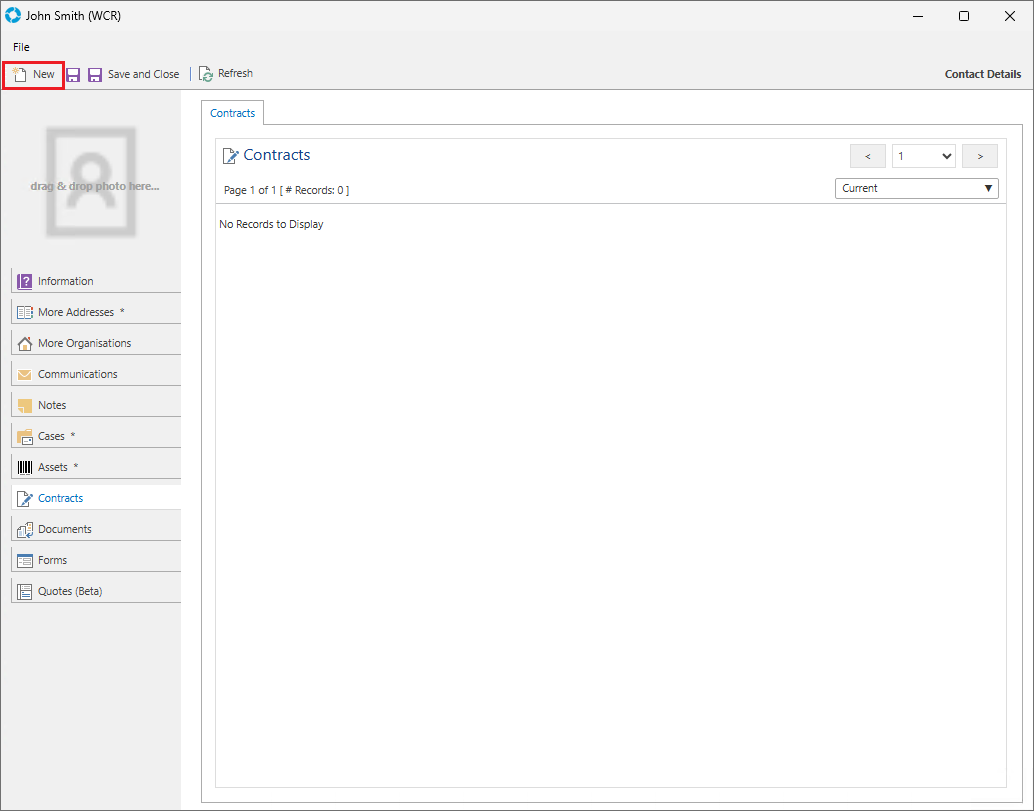
Contract Details
The New Contract window contains two sections, the Contract Details at the top and the tabbed sections towards the bottom. The Contract Details will always be shown while the tabbed sections' fields will change depending on the selected tab.
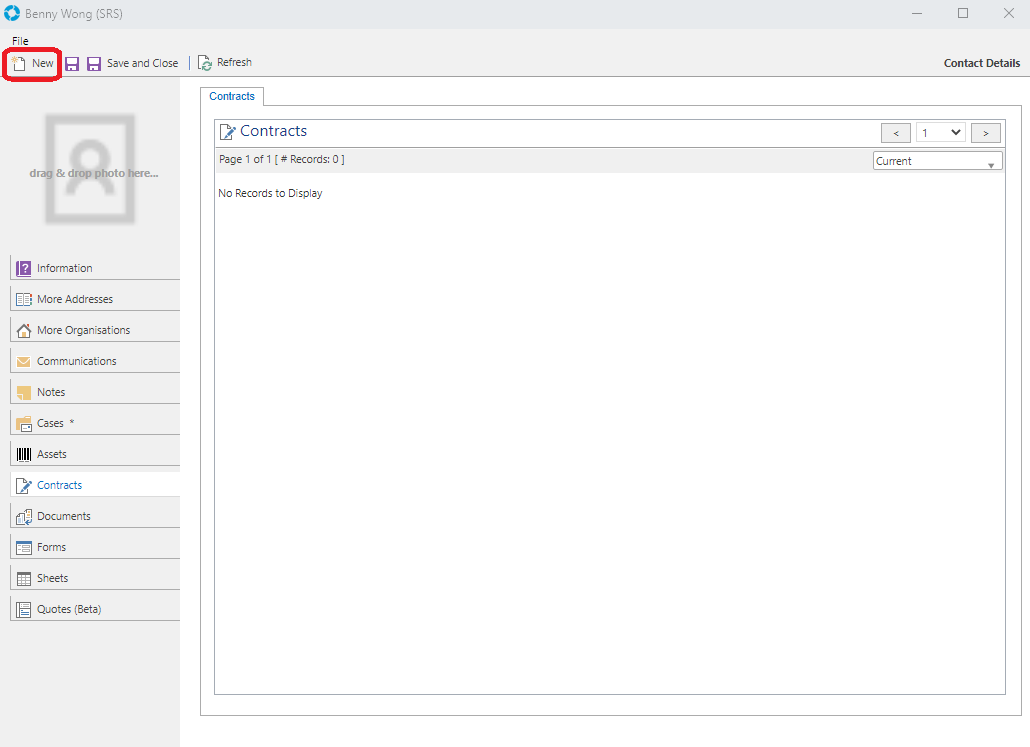
In this section you can enter some initial details about the Contract.
The fields/controls available in the Contract Details section are:
| Field/Control | Purpose |
|---|---|
| Contract Title * | The title of the Contract |
| Organization * | The Organization to which the Contract applies to |
| Contact | The Contact to which the Contract applies to |
| Owner * | The Owner of the Contract. This applies to versaSRS Users only. |
| Signed By * | Who the Contract was signed by. This applies to versaSRS Users only. |
| Start Date * | The Start Date of the Contract |
| End Date * | The End Date of the Contract |
| Notify Days | Allows you to specify the number of days prior to the Contract expiry date to send the expiry notification |
| Notify button | When clicked will display a new Case with the configured Case template applied. This will be used for sending notifications or alerting the assigned User. If the Case does not display as expected check the Global Settings Application Property ContractNotificationTemplateID has an assigned Template. |
| Contract Amount | The amount that the Contract is for |
| Contract Reference | The Reference for the Contract |
| Contract Type * | The type of Contract. You can add or edit the available Contract Types via the System Tables drop-down option versaCRM - Account Codes. |
| Contract Status * | The status of the Contract. You can add or edit the available Contract Statuses via the System Tables drop-down option versaCRM - Account Codes. |
| Purchase Order No. | The Purchase Order number |
| Invoice No. | The Invoice number |
| Contract No. | The Contract number |
Details
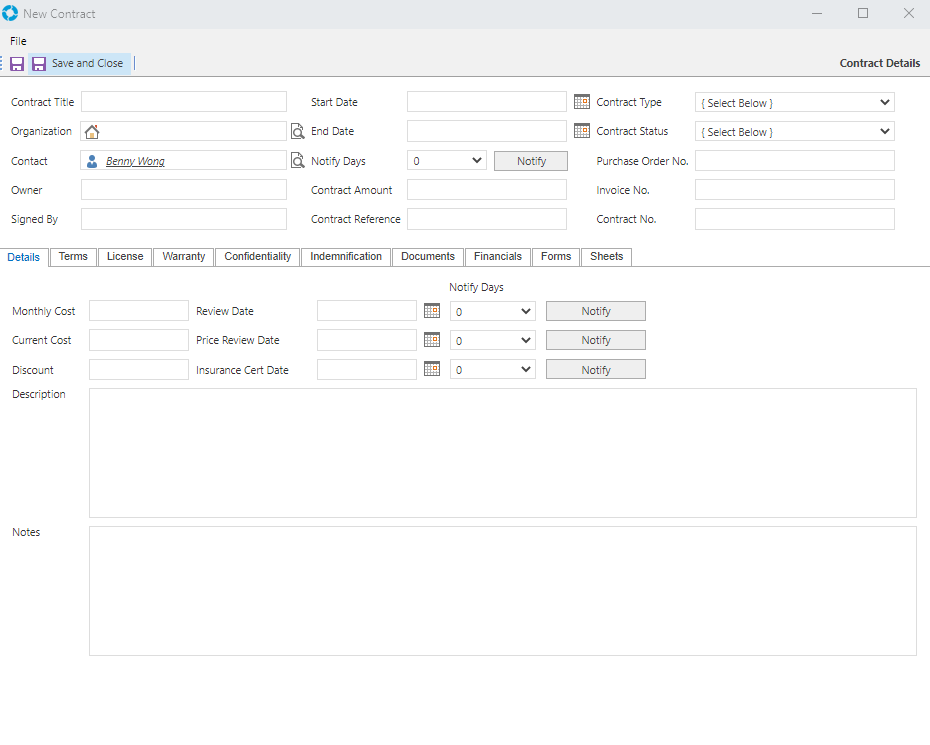
The fields/controls available in the Details tab are:
| Field/Control | Purpose |
|---|---|
| Monthly Cost | The Monthly cost for the Contract |
| Current Cost | The Current cost for the Contract |
| Discount | The discount for the Contract |
| Review Date | The Review date of the Contract |
| Price Review Date | The Price Review Date for the Contract |
| Insurance Cert Date | The Insurance Certificate date |
| Notify Days | Allows you to specify the number of days prior to the Review Date, Price Review Date, and Insurance Cert Date date to send the expiry notification |
| Notify buttons | When clicked will display a new Case with the configured Case template applied. This will be used for sending notifications or alerting the assigned User. If the Case does not display as expected check the Global Settings Application Property ContractNotificationTemplateID has an assigned Template. |
| Description | A description of the Contract |
| Notes | Any other notes about the Contract can be recorded here |
Terms
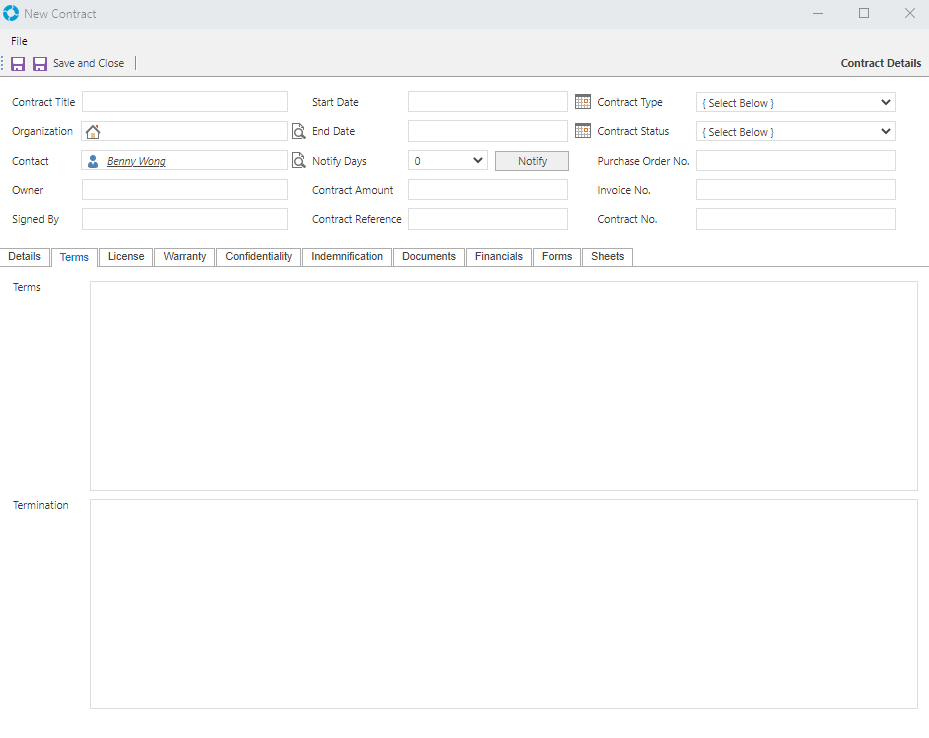
The fields available in the Terms tab are:
| Field | Purpose |
|---|---|
| Terms | The terms of the Contract |
| Termination | Details about the termination of the Contract |
License
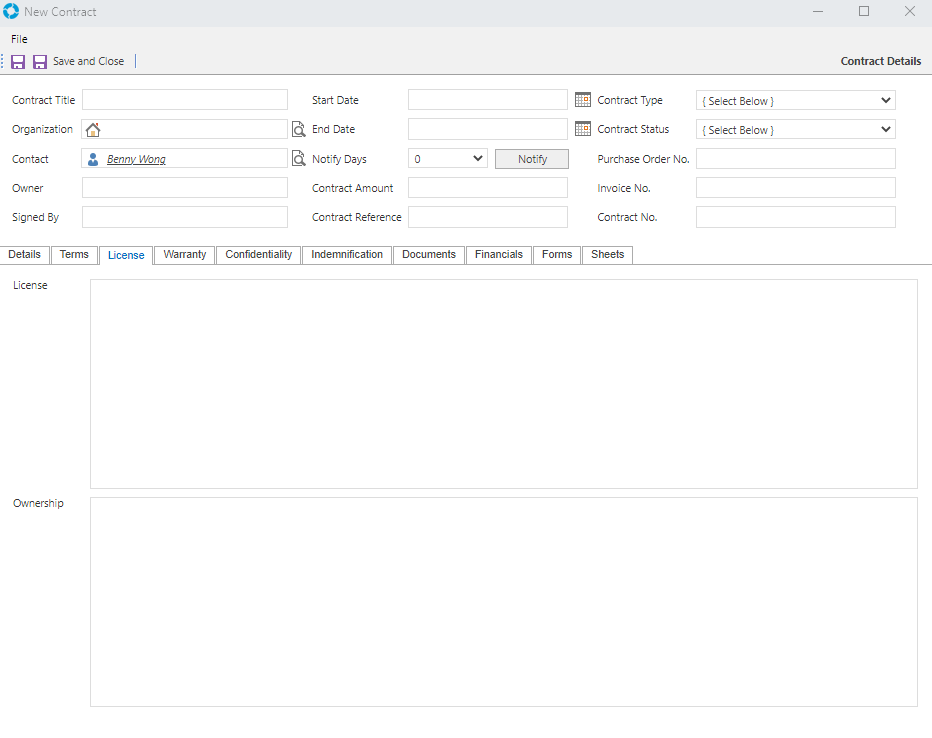
The fields available in the License tab are:
| Field | Purpose |
|---|---|
| License | Details about the license |
| Ownership | Details about the ownership of the Contract |
Warranty
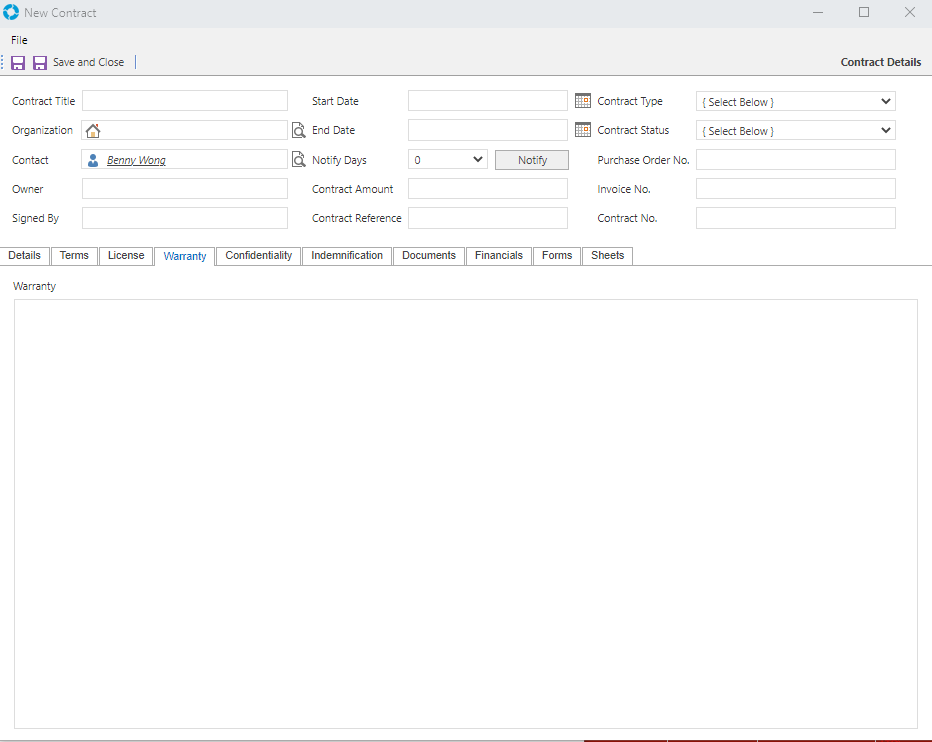
The fields available in the Warranty tab are:
| Field | Purpose |
|---|---|
| Warranty | Details about the Warranty |
Confidentiality
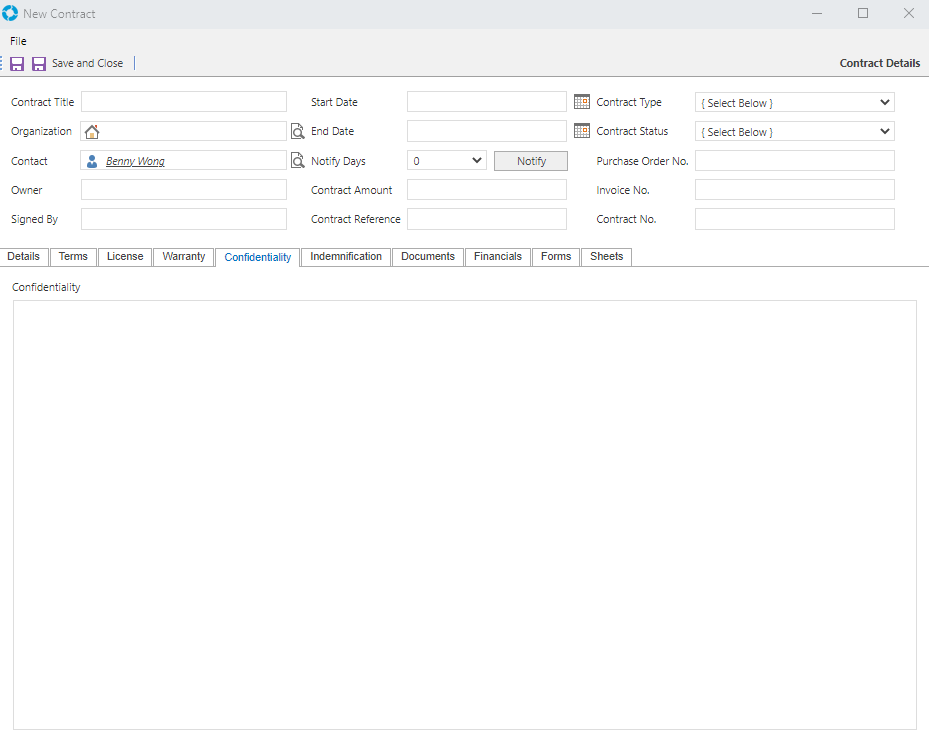
The fields available in the Confidentiality tab are:
| Field | Purpose |
|---|---|
| Confidentiality | Details about the confidentiality agreement |
Indemnification
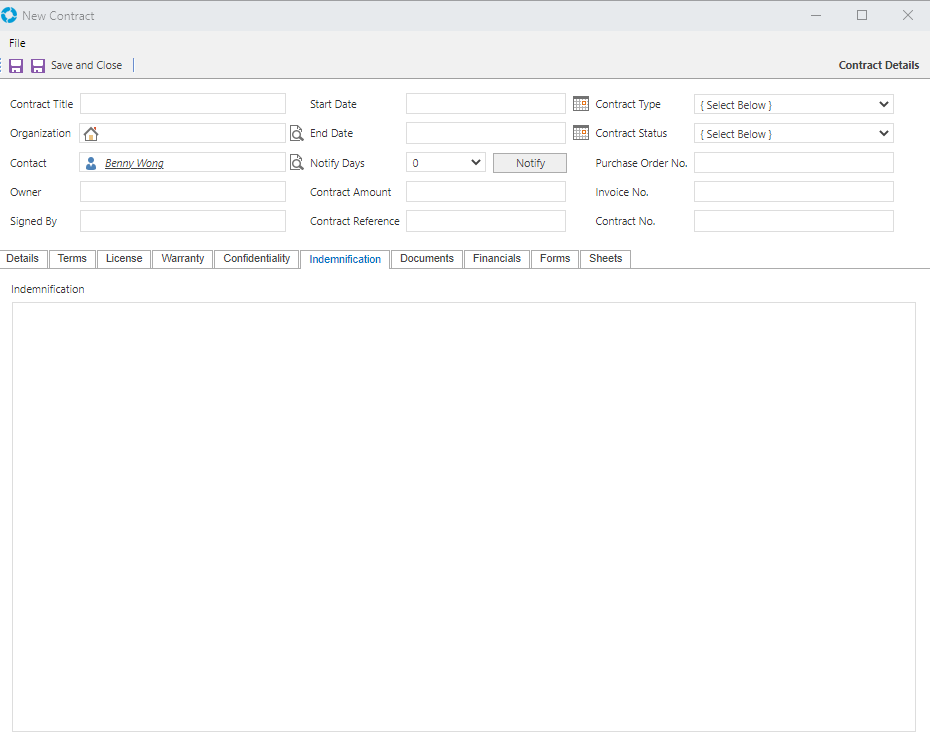
The fields available in the Indemnification tab are:
| Field | Purpose |
|---|---|
| Indemnification | Details about the Indemnification of the Contract |
Documents
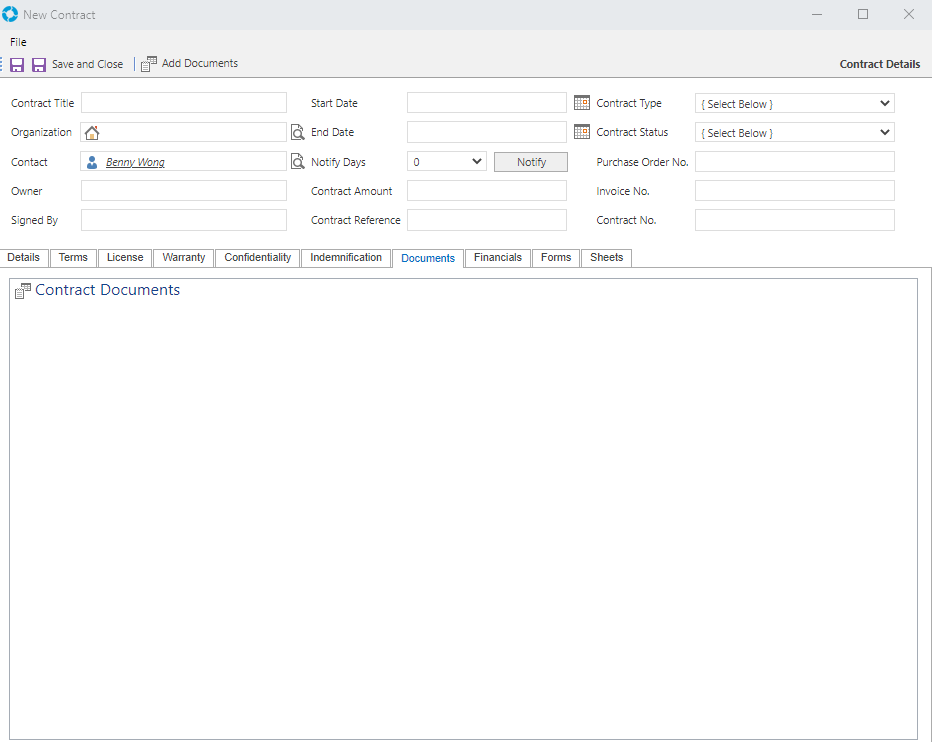
The controls available in the Documents tab are:
| Control | Purpose |
|---|---|
Add Documents  |
This icon allows documents to be added to the Contract |
| Delete button | Allows you to delete any added Documents |
Financials
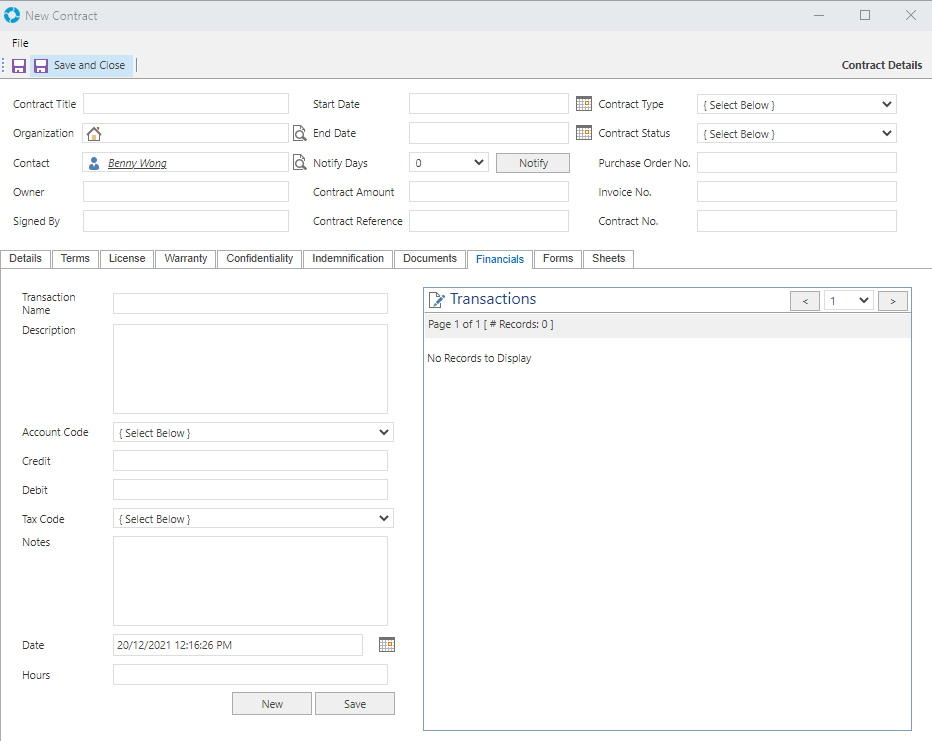
This tab is used to record transactions and save them against the Contract.
The fields available in the Financials tab are:
| Field | Purpose |
|---|---|
| Transaction Name | The name of the transaction |
| Description | A description of the transaction |
| Account Code | The account code for the transaction. You can add or edit the available Account Codes via the System Tables drop-down option versaCRM - Account Codes. |
| Credit | The credit amount used in the transaction |
| Debit | The debit amount used in the transaction |
| Tax Code | The Tax Code |
| Notes | Free text field to record any additional notes about the transaction |
| Date | The date of the transaction |
| Hours | The Hours for the transaction |
Forms
The fields/controls available in the Forms tab are:
| Field/Control | Purpose |
|---|---|
| Refresh | Refresh button to refresh the page to display new changes |
| Select | Allows the selection of a Form to be added to the Contract |
| Delete button | Allows you to delete any added Forms |