Tutorials
Video Tutorial
Overview
Tutorials in versaSRS provide the ability to create custom guides to assist with training new Users. Tutorials can be accessed directly via the Help icon in the Navigation Header.
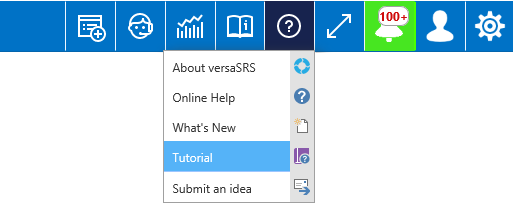
Once a Tutorial has been created it will become available in the list of Tutorials when the Tutorial Window is displayed.
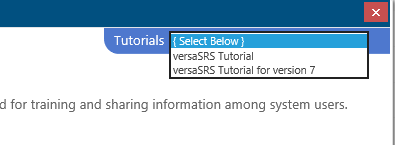
When accessed, the Tutorial will display in a Slide Show format, allowing Users to click through each Slide.
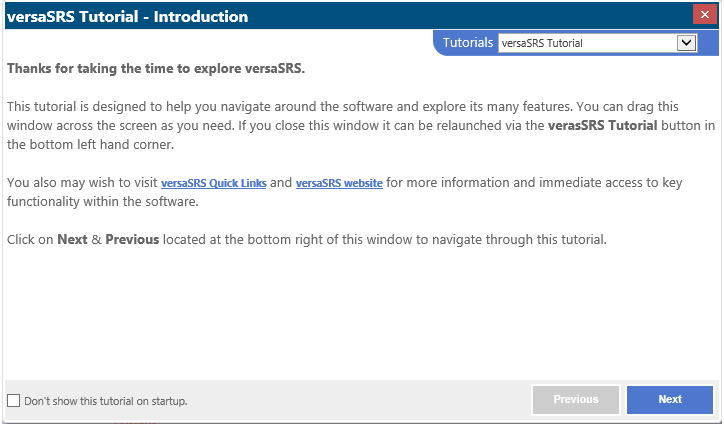
The Tutorial window can be displayed when the application starts by enabling the Global Setting ShowTutorialOnStartup. The Global Setting DefaultTutorial allows a specific Tutorial to be the default that is displayed when Users access this window.
Managing Tutorials
To manage the Tutorials select the Manage Tutorials icon from the versaSpinner - Administrators tab.
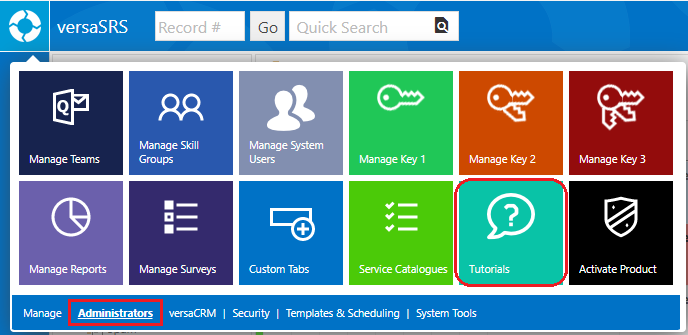
This will display the Manage Tutorials screen where Tutorials can be added, edited and deleted.
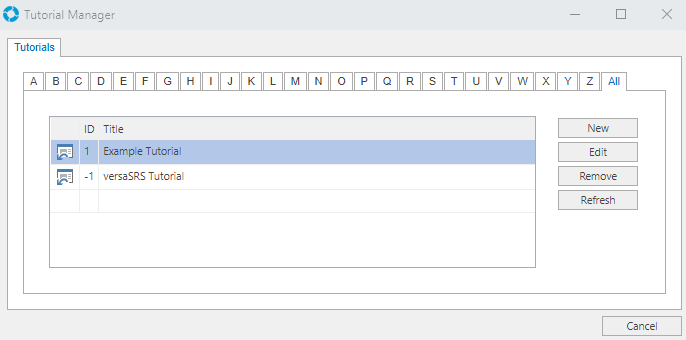
When creating new or editing existing Tutorials, the Manage Tutorial screen is displayed which consists of two tabs labelled 'Tutorial' and 'Slides'.
The Tutorial tab contains the Title of the Tutorial as well as Publishing options. Enabling public access will allow the Tutorial to be displayed via SRSConnect.
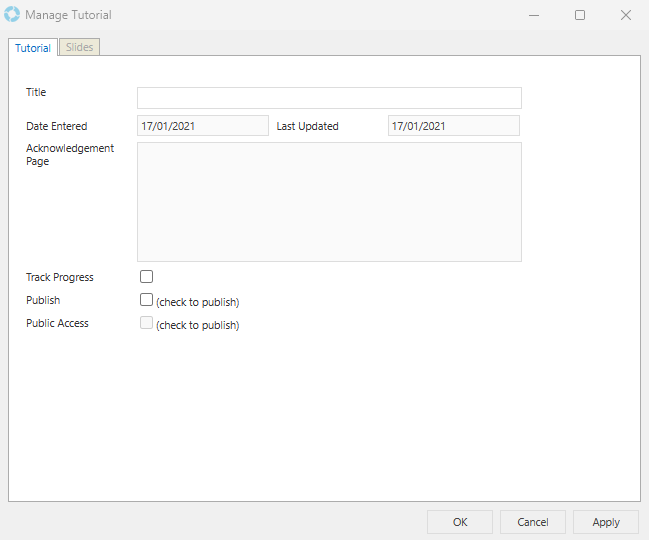
| Field/Control | Purpose |
|---|---|
| Title | The Title of the Tutorial |
| Date Entered | The date the Tutorial was created |
| Last Updated | The date the Tutorial was last updated |
| Acknowledgement Page | Allows you to enter a message that will be displayed to the User when they have viewed every Slide within the Tutorial. To enable this field you must tick the Track Progress checkbox. |
| Track Progress | Ticking this box enables the Acknowledgement Page field and allows for the Users progress to be tracked as they go through the Tutorial. This allows a User to return to where they left off, if required. |
| Publish | If ticked, allows the Tutorial to be viewed within versaSRS |
| Public Access | If ticked, allows the Tutorial to be viewed within SRSConnect |
The Slides tab allows Slides to be added to the Tutorial. For each slide a Title and the Slide content can be entered into the fields and then added to the Tutorial.
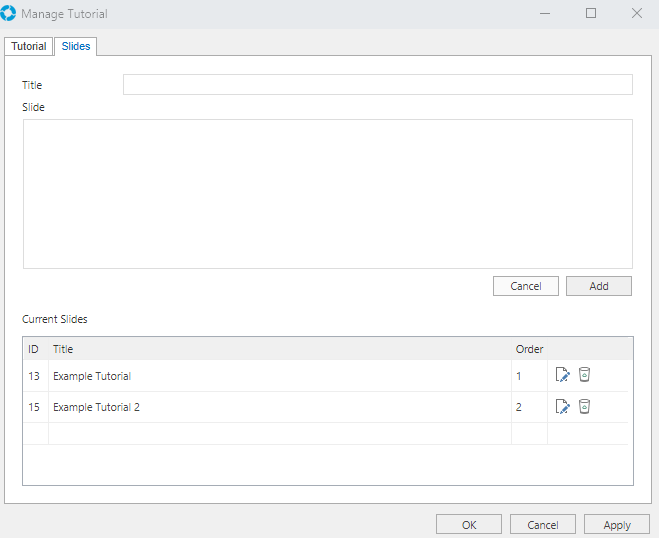
Note: Double clicking on the Slide text area will display the HTML editor where the content can be styled appropriately.