Log Files Introduction & Common Service Errors
By default the versaSRS Services log files are stored in the Temp folder on the C Drive (C:\Temp). The Global Setting TempFolder controls where they are stored and can be changed if required, you can run the below query to confirm the location set for this.
WHERE Name LIKE 'TempFolder'
Once you have determined the location of, and located the log files storage folder, there should be multiple files available. These files should include .txt files which are the current logs for each Service, and .bak files which are the retained log files.
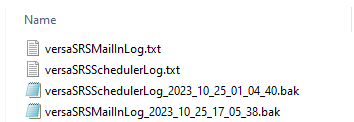
Depending on whether the incident is currently occurring or not will depend which file you access, if it is occurring currently access the text file for the current log of the affected Service. If it occurred earlier in time locate the log file that covers that date range for the affected Service; the bak files contain the date and timestamp of when the log file wrote the final line to the log in their file name.
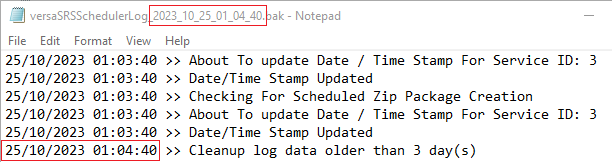
The log files contain basic information about the sending and receiving of emails, scheduler tasks, and monitoring information. If one of the Services encounter an error it will appear in these log files. The most common error messages/issues that you will likely encounter are:
- versaSRSMailIn/MailOut: 401 Unauthorized
- versaSRSMailIn: Email looping (the MailIn log will not display an error code for this)
- versaSRSMailOut: Minimum Requirements not met.
- versaSRSMailOut: EWS. Invalid recipient.
- versaSRSMailOut: "Undeliverable" Recipient doesn't exist.
- versaSRSMailOut: SendAs Denied
- v>versaSRSMailIn: Error determining unique folder Id
versaSRSMailIn/MailOut: 401 Unauthorized
This means the Service cannot successfully login to the email account due to the credentials being incorrect. You will need to confirm the password provided is correct, and if using OAuth that all the necessary details/permissions are correct. Sometimes the permissions are automatically rescinded by the Exchange after a certain period of time.
Comprehensive instructions for configuring mail accounts in versaSRS are here, these will assist an Administrator with updating the relevant credentials.
versaSRSMailIn: Email looping
***The MailIn log will not display an error code for this issue
An Open Confirmation email is sent out by versaSRS when an email is received and made into a new Case, when this email is sent to an account that has an auto-reply configured this will result in a new email being sent into versaSRS and a new Case created. Which causes an "email loop" to stop this you need to create a Routing Rule that will log the email with specific instructions telling it not to send the Open Confirmation email. A step-by-step guide for and Administrator to deal with this scenario is available here.
versaSRSMailOut: Minimum Requirements not met.
This can be caused by the Priority settings for the Team, however if this is not a newly created Team it is likely that the cause is related to the configuration of the Template in the Team Settings. Each Team has its own default Templates for certain emails that are sent, these are defined separately for each Team and are different to Case or Update Templates. If a User tries to send one of these emails and the Template has not been configured the email will not be sent, and the log file will contain a line that reads "Minimum Requirements not met". You need to identify the Team the Case resides in, and the type of email the User attempted to send, then ensure the corresponding Template has a valid Subject and Message content.
versaSRSMailOut: EWS. Invalid recipient
This error typically occurs when a comma has been used to separate email recipients when sending an email from a Case. The email will bounce back to the Case it was sent from, and none of the recipients will receive the email. The update needs to be reapplied to the Case, and the recipient email addresses input with a semi-colon to separate them.
versaSRSMailOut: "Undeliverable"
This error occurs when an email is sent to an email address that doesn't exist, it is different from the invalid recipient message because in that instance the email address can't be successfully validated, not that it doesn't actually exist on the supplied domain. When this error occurs it is possible that a new Case gets logged from the "Undeliverable" email notification.
versaSRSMailOut: SendAs Denied
Email From address doesn't have permission to send mail as configured sending email account. To resolve this either the individual SMTP Settings need to be configured for the Team that is attempting to send this email. Or you will need to contact the team that is in charge of Exchange/mail server configuration and have them set the Primary address of the versaSRS Team as an alias of the Globally configured SMTP account.
versaSRSMailIn: Error determining unique folder Id
Full Error Text: Error determining unique folder Id: mscorlib - Index was out of range. Must be non-negative and less than the size of the collection.
Parameter name: index
This error indicates that the folder the MailIn service is attempting to access does not exist as a valid folder for that email account.