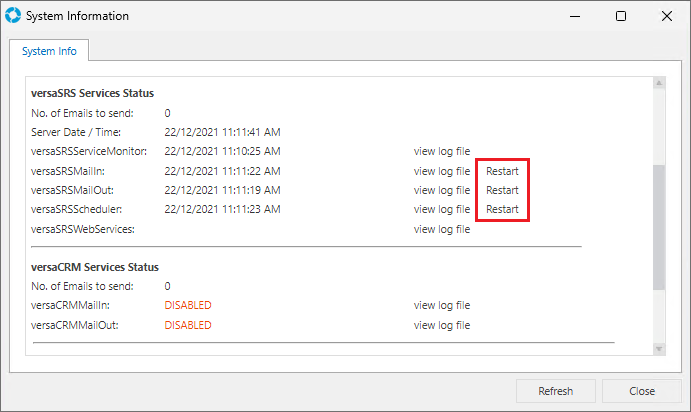versaSRS Services - Restarting
Video Tutorial
Overview
The versaSRS Services are designed to stop if they encounter an error, this is done as best practice to ensure only valid data will be entered into the database. If you encounter a problem with any of these Services the first point of action should be to check the corresponding logs.
The log files can be accessed in two ways, from within versaSRS or directly on the Server. Review the log file and address any errors within.
- To access the log file from within versaSRS, select the Settings cog >> System Info >> Locate the 'view log file' link within the 'versaSRS Service Status' section.
- To access the log file on the Server, open the file explorer and browse to C:/Temp, this is the default location for the log file. This location can be changed by updating the Global Settings Application Property TempFolder.
If a restart of any Service(s) is required then this can be done from within versaSRS by clicking the 'Restart' link next to the 'view log file' link in the System Info window (Settings cog >> System Info). Alternatively, they can be restarted from within the Windows Services panel on the server.
Note: Restarting a Service within the versaSRS application will only work if the versaSRSServiceMonitor is running.