Record Search
Video Tutorial
Records such as Cases, Problems, and RFC's can be searched within versaSRS either by typing the search text in the Quick Search box or by clicking on the search icon in the Quick Search box to display the advanced search options.
Tasks cannot be searched in this way.
If you know the numeric ID of a Record (Case, Problem, RFC, or Task) it can be accessed directly by entering the ID into the Record # box (pictured below) and clicking GO.

There are two types of Search available which are Standard Search and Full-Text Search.
Standard Search
Allows searching within specific fields on a Case by selecting the field in the 'Search within' drop-down box. Other parameters can also be selected to filter the results.
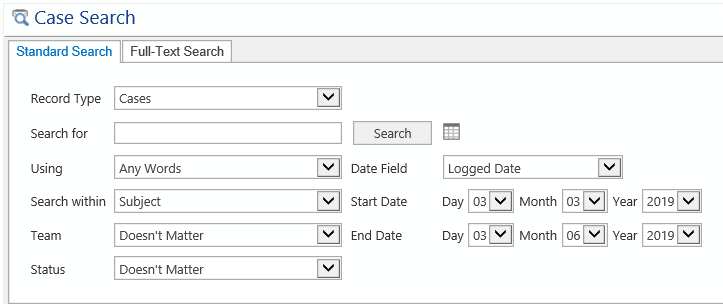
The Standard Search returns results by Case, it will not return specific audit logs that include the searched for keyword. Double clicking on the Case will open the Case screen.
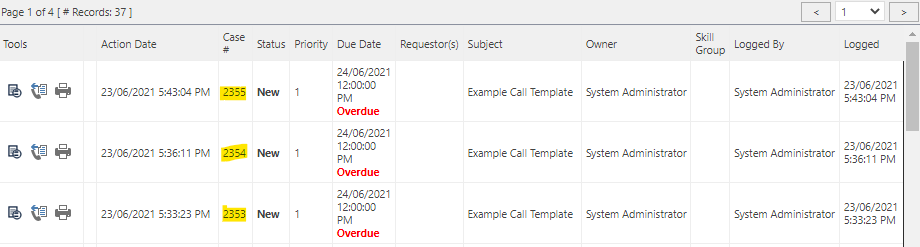
Full-Text Search
The search functionality of Full-Text Search has been enhanced to search within all audit log entries of the specified Record Type. For every action completed on a Record there is an audit log entry generated.
What was found in the past was that Users would find the Record which contains the keyword they were looking for, but then had to spend hours reviewing every audit entry to find the searched for keyword. Now the search function can return the audit log entry instead of just the Record containing the entry.
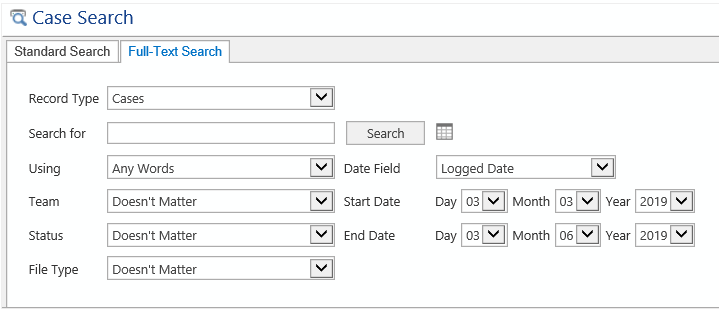
Using the Tools to the left of the results you can go directly to the audit entry ( ) or the Record (
) or the Record ( ).
).
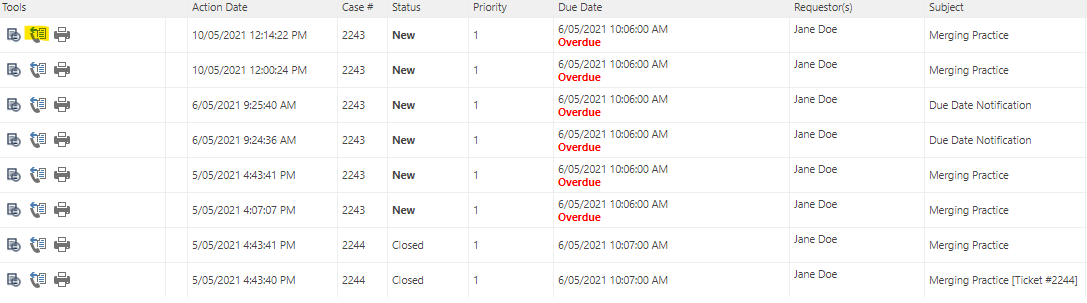
Both search options allow the results to be exported to MS Excel by clicking the icon ( ) to the right of the Search button.
) to the right of the Search button.![]()
Attachment Searching
It is possible to add the ability to search in versaSRS for attachments based on SQL iFilters. To enable this the SQL server must have the iFilter package installed, which can be downloaded by following the link here.
Once the SQL iFilters package is installed, attachments can be searched. This needs to be done within the Full-Text Search option and specific file types can be filtered as shown below.
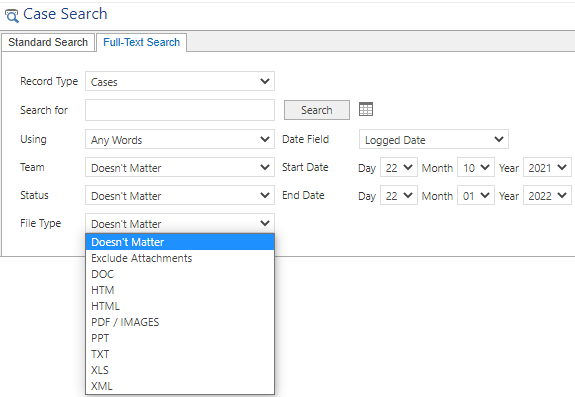
Note: Image types like PDF / Images require an OCR reader which is available for Enterprise versions
The images are scanned by the versaSRSScheduler Windows Service by changing the value of the PDFToText property in the VersaSRSScheduler.exe.config file. The default location of the VersaSRSScheduler.exe.config file is C:\Program Files (x86)\VersaDev\versaSRS\versaSRSWindowsServices\VersaSRSScheduler.exe.config

Options for the PDFToText property:
| Value | Mode |
|---|---|
| 0 | Disabled |
| 1 | Non scanned PDF only |
| 2 | All PDFs and Images |