Quotes
The Quoting module allows the creation of quotes and invoices that can be converted to PDF format for sending.
Quotes are created against versaCRM Contacts.
To create a new Quote select the Quotes option in the left-hand menu, then click the New icon ( ) in the top left corner.
) in the top left corner.
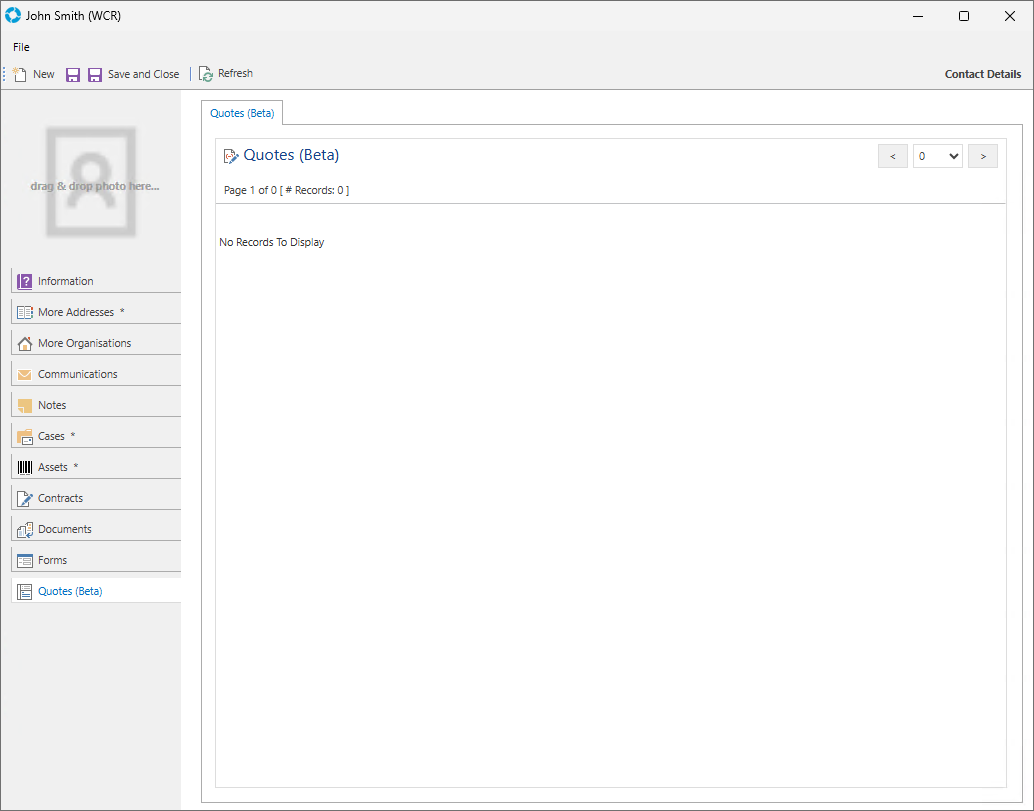
This will launch the Manage Quote window on the Quote Items tab.
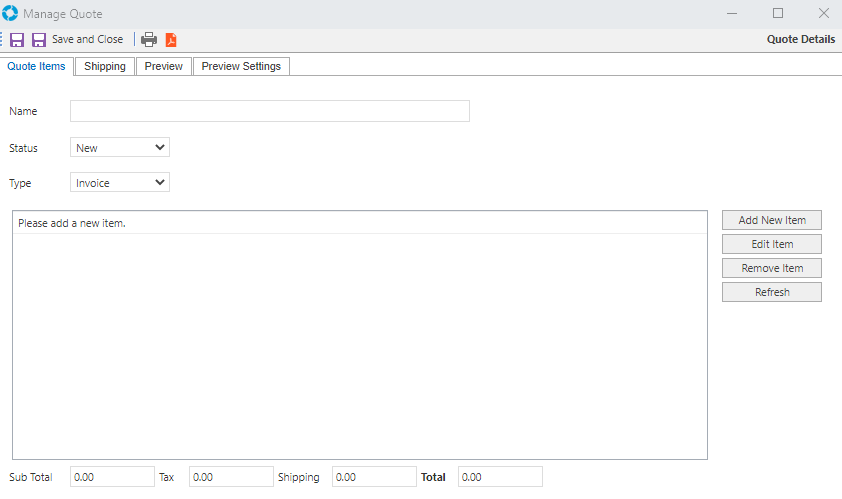
Once the Manage Quote window has launched enter a name for the Quote and click Save. You will now be able to add new items by clicking the Add New Item button on the right side.
Enter the details of the line item. Once added the items will be listed in the Manage Quote window. A Status for the Quote can also be set for Reporting purposes and also the Type can be set to either Quote or Invoice.
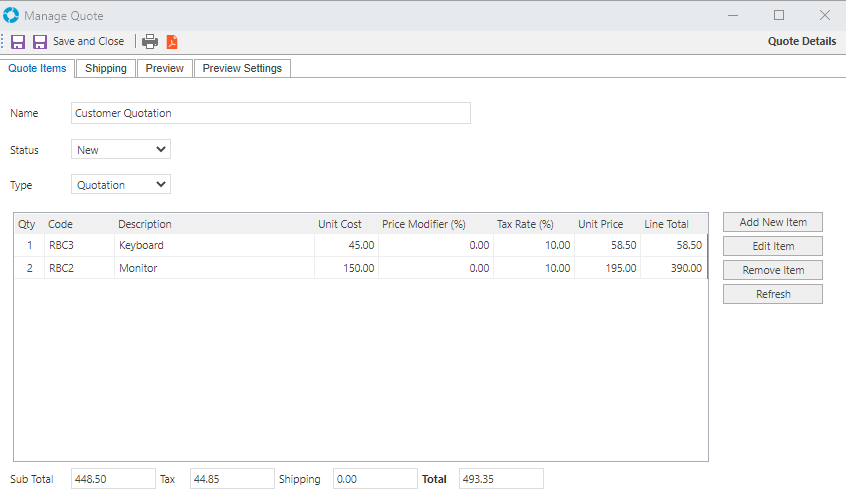
Under the Shipping tab you can specify the To and From addresses to be added to the Quote. There are options to populate a preset Default Address for the From address, and to use the contacts CRM address for the To address.
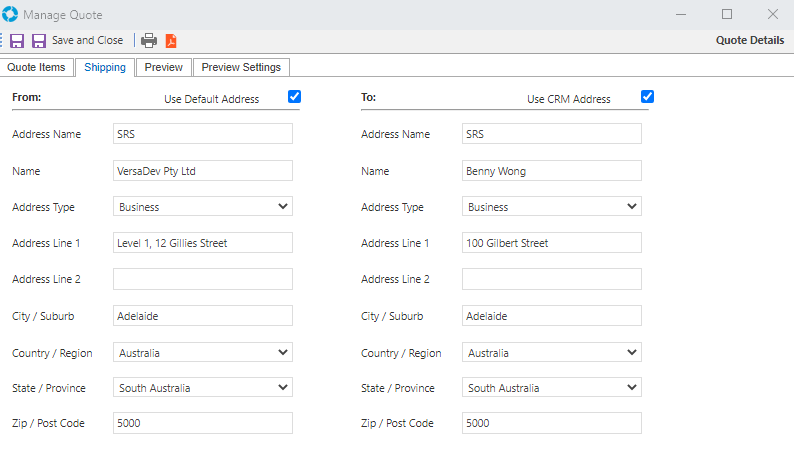
The Preview tab will show a preview of the Quote that will be generated into a PDF.
Note: The preview will only display if a Template has been specified in the Preview Settings and the Quote saved.
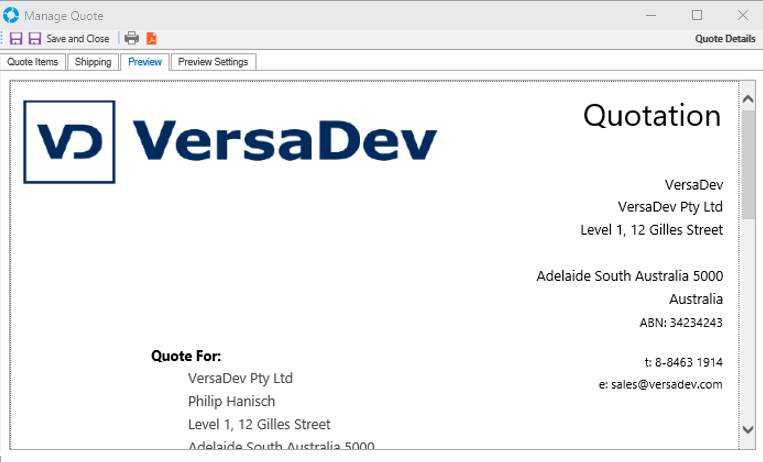
The Preview Settings tab allows the template and fields to be entered. The Quote uses an Update Template to specify the formatting of the Quote. The fields correspond to Tags that will be replaced when the Update Template is loaded. Defaults can also be set by clicking the Set Defaults button.
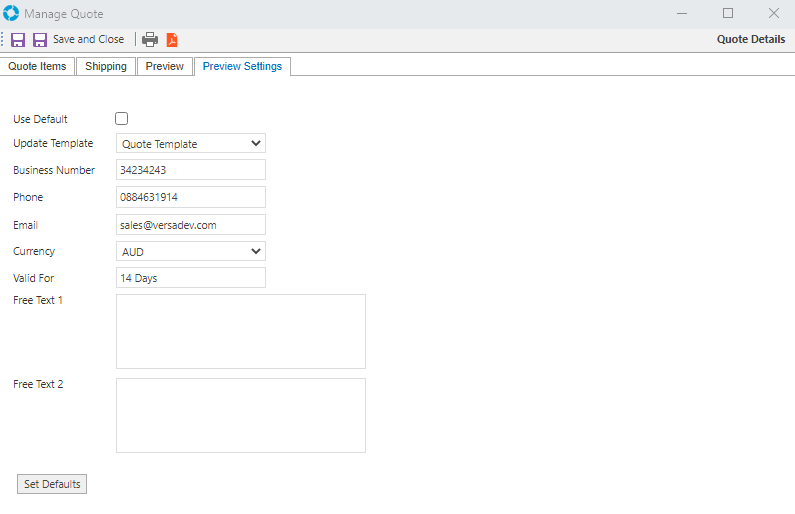
Quote Tags
The following System Tags can be used in the Update Template and will be replaced with the corresponding fields set for the Quote or Invoice.
| System Tag | Purpose |
|---|---|
| [QUOTEID] | Gets replaced with the ID of the Quote |
| [QUOTETYPE] | Gets replaced with Type set for the Quote |
| [QUOTEDATE] | Gets replaced with the Date that the Quote was created |
| [QUOTECURRENCY] | Gets replaced with the Currency set for the Quote |
| [QUOTEBUSINESSNUMBER] | Gets replaced with the Business Number set for the Quote |
| [QUOTEPHONE] | Gets replaced with the Phone Number set for the Quote |
| [QUOTEEMAIL] | Gets replaced with the Email Address set for the Quote |
| [QUOTEVALIDFOR] | Gets replaced with the Valid For periods set for the Quote |
| [QUOTEFREETEXT1] | Gets replaced by the Free Text 1 field set for the Quote |
| [QUOTEFREETEXT2] | Gets replaced by the Free Text 2 field set for the Quote |
| [QUOTEGRID] | Gets replaced by the Quote Grid that lists the items for the Quote |
| [QUOTEFROMADDRESSNAME] | Gets replaced by the From Address Name for the Quote |
| [QUOTEFROMNAME] | Gets replaced by the From Name for the Quote |
| [QUOTEFROMADDRESS] | Gets replaced by the From Address Line 1 for the Quote |
| [QUOTEFROMADDRESS2] | Gets replaced by the From Address Line 2 for the Quote |
| [QUOTEFROMCITY] | Gets replaced by the From City for the Quote |
| [QUOTEFROMSTATE] | Gets replaced by the From State for the Quote |
| [QUOTEFROMZIP] | Gets replaced by the From Zip / Post Code for the Quote |
| [QUOTEFROMCOUNTRY] | Gets replaced by the From Country for the Quote |
| [QUOTEADDRESSNAME] | Gets replaced by the To Address Name for the Quote |
| [QUOTENAME] | Gets replaced by the To Name for the Quote |
| [QUOTEADDRESS] | Gets replaced by the To Quote Address Line 1 for the Quote |
| [QUOTEADDRESS2] | Gets replaced by the To Quote Address Line 2 for the Quote |
| [QUOTECITY] | Gets replaced by the To City for the Quote |
| [QUOTESTATE] | Gets replaced by the To State for the Quote |
| [QUOTEZIP] | Gets replaced by the To Zip / Post Code for the Quote |
| [QUOTECOUNTRY] | Gets replaced by the To Country for the Quote |
Once complete the Quote can be printed or converted to a PDF by clicking the PDF icon ( ) on the toolbar. The PDF can be saved and sent out from a Case.
) on the toolbar. The PDF can be saved and sent out from a Case.
![]()