Priority Settings
Each Team in versaSRS has an associated set of Priority times. These Priority times are used to calculate the Due Date assigned to each Record (Case, Problem, or RFC).
Priority Settings are managed within each individual Team under the Due Dates tab. To access the Team settings select the Manage Teams icon from the versaSpinner - Administrators tab.
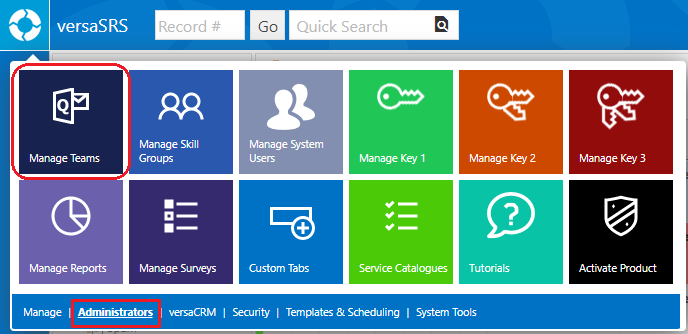
Within the System Teams menu select a Team and click Edit.
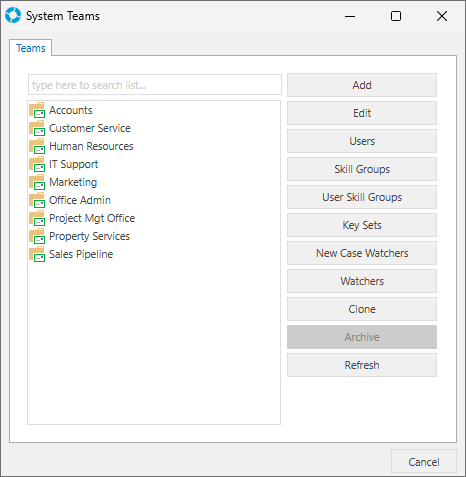
Access the Due Dates tab to manage the Priority Settings.

The parameters for the priorities include:
| Parameter | Description |
|---|---|
| Start Time | This sets the start time for the Working Hours, typically set to the opening time for an office. The due date is calculated based on the time between the Working Hours. |
| End Time | This sets the end time for the Working Hours, typically set to the closing time for an office. The due date is calculated based on the time between the Working Hours. |
| Include only weekdays checkbox | Checking this box ensures versaSRS only calculates the due date from the specified Working Hours. i.e. If you log a Case late on Friday afternoon and it has a four hour due date, with this box checked you will still have the majority of the four hours available on Monday morning. |
| Priority Settings 1 through 10 | Controls the label and duration set for each available Priority. Priority 1 is assigned to the most urgent Cases, Priority 10 is assigned to the least urgent Cases. |
| Display Label | This sets what is to be displayed in the Priority field when a Case is logged |
| # Mins | This sets the time that the Due Date is calculated from in minutes |
| Absolute checkbox | Checking this box will result in the Due Date being calculated based on a 24 hour day, not taking into consideration the set Working Hours |
Administrators can create Key Sets that have a specific Priority associated with them. Upon categorising an existing Case with a Key Set that has an assigned Priority the User will be prompted to update the current selection, clicking OK will change the Priority and Due Date accordingly.
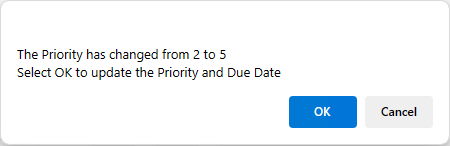
Working Hours
For each Team, the Administrator is able to define the Working Hours and control whether these should include weekends or just weekdays.
Setting the Working Hours ensures that any time outside of them is not factored into the Due Date, meaning the Due Date is set based only on actual time spent at work, not a full 24 hour day.
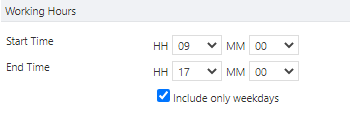
Priority Times
Each Team in versaSRS has an associated set of Priority times, which are used to calculate the Due Date assigned to a Case. The number of minutes set for each Priority level will determine the duration between the logged date and the due date (within the set Working Hours).
The Absolute checkbox can be checked to override the Working Hours and enforce the due date calculation is determined based on a 24 hour time frame.
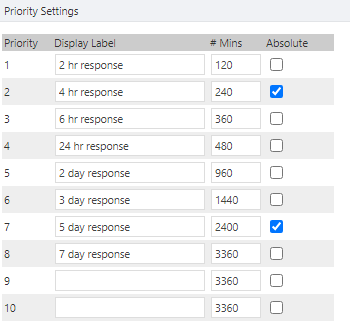
Note: You must enter a number value in the # Mins field for each Priority, even if not all Priorities will be used.