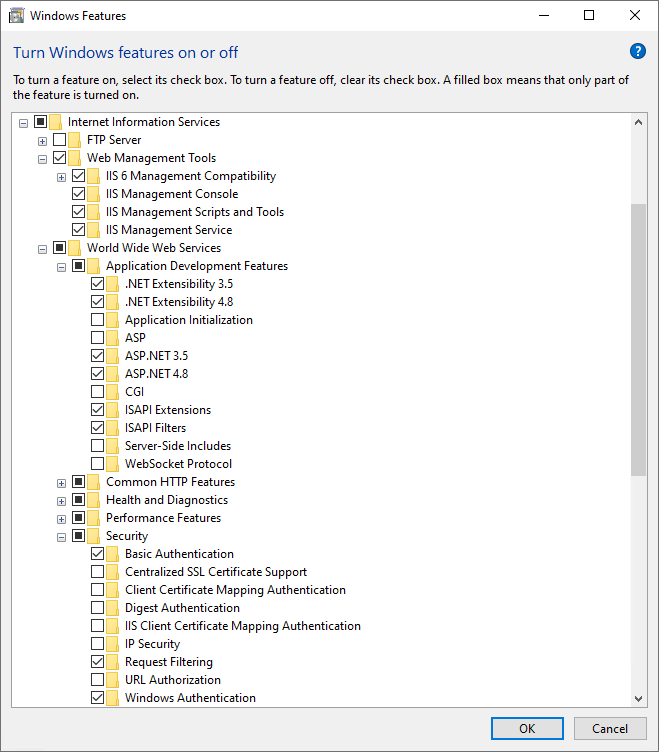Windows Configuration
To successfully install versaSRS on either Windows Server 2022, 2019, 2016, or Windows 11, 10 - Prior to installing versaSRS - do the following:
Disable User Account Control (UAC). This setting is enabled by default.
To disable UAC, perform the following:
- Type "msconfig" in the Run application from the Start menu to open "System Configuration".
- Select the "Tools" tabin System Configuration.
- Select the "Disable UAC" tool and click on the "Launch" button.
- Restart the computer. (This is required to reflect the updated settings.)
IIS 6 Management Compatibility must be checked:
- Open "Control Panel" and ensure "View by:" is set to "Category".
- Click the "Uninstall a program" link from the Programs menu item.
- Select "Turn Windows features on or off" from the side menu.
- Expand Internet Information Services > Web Management Tools node.
- Check the "IIS 6 Management Compatibility" node. Ensure the nodes under this are checked as well.
Enable Windows Authentication, Forms Authentication, and Basic Authentication in IIS:
- Open "Control Panel" and ensure "View by:" is set to "Category".
- Click the "Uninstall a program" link from the Programs menu item (whilst in the Category view).
- Select "Turn Windows features on or off" from the side menu.
- Expand Internet Information Services > World Wide Web Services > Security node.
- Enable Basic Authentication, and Windows Authentication.
Enable ASP.Net:
- Open "Control Panel" and ensure "View by:" is set to "Category".
- Click the "Uninstall a program" link from the Programs menu item.
- Select "Turn Windows features on or off" from the side menu.
- Expand Internet Information Services > World Wide Web Services > Application Development Features node.
- Enable .NET Extensibility 3.5, .NET Extensibility 4.8, ASP.NET 3.5, ASP.NET 4.8, ISAPI Extensions, and ISAPI Filters.
You can confirm you have enabled the correct settings by comparing your settings with the below image.