Scheduled Reports
Video Tutorial
Overview
Reporting Dashboard Reports can be scheduled with the Report Scheduler and delivered via email as a one off or periodically.
The Report Scheduler can be accessed by clicking the Scheduled Report icon from the versaSpinner - Templates & Scheduling tab.
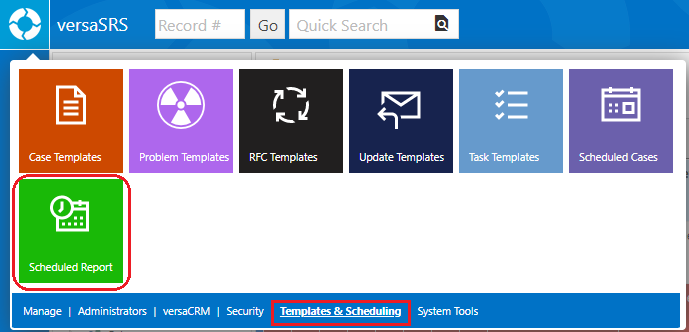
This will display the Scheduled Reports screen where new Schedules can be created or existing ones edited.
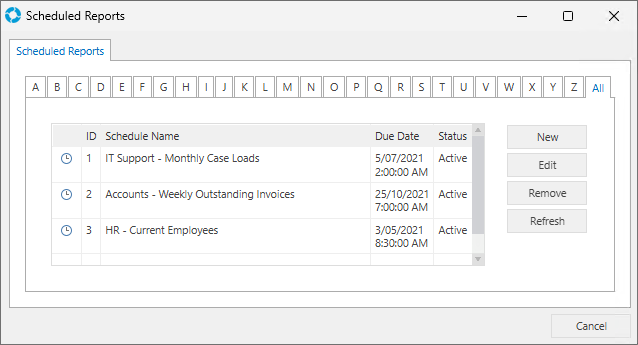
When clicking on 'New' to create a new Schedule or 'Edit' to edit an existing Schedule the Report Scheduler screen will be displayed.
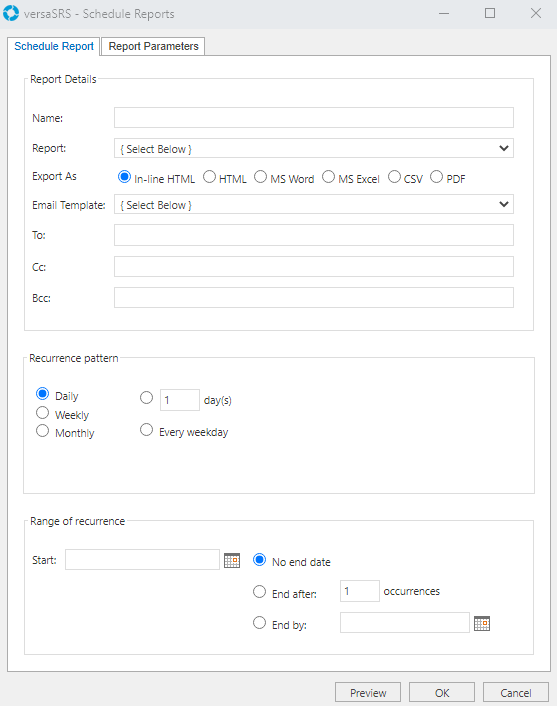
| Field | Definition |
|---|---|
| Name * | The name of the Scheduled Report |
| Report * | Drop-down box where the Report that will be scheduled is selected. These will be the available Reports that have been created in the Reporting Dashboard. |
| Export As | These radio buttons allow the selection of the file format that the Report will be exported in |
| To | The email address that the Report will be sent to. If you need to set more than one recipient ensure each email address is separated by a semi-colon. |
| Email Template | Allows an Update Template to be selected as the Email Template for the Report. The following System Tags are supported in the Email Template when sent out with a Scheduled Report:
|
| Cc | A Cc email address that the Report will be sent to. If you need to set more than one recipient ensure each email address is separated by a semi-colon. |
| Bcc | A Bcc email address that the Report will be sent to. If you need to set more than one recipient ensure each email address is separated by a semi-colon. |
| Recurrence pattern | This sets the frequency for when the Report will be sent out to the specified email addresses. The options for Daily, Weekly, and Monthly Schedules are flexible to allow any kind of periodic scheduling. |
| Start * | The Start Date for the start of the Schedule Note: For the Schedule to run as expected ensure that the date and time set in this field is the same date and time the Report should run for the very first time. |
| Range of recurrence options | These radio buttons set the end date of the Schedule, whether it be a specific date or number of occurrences |
| Report Parameters | This tab allows the selection of the Report Parameters that will be passed into the Report when it is run. The parameters required will differ depending on the Report that is selected for the Schedule. Common parameters used are the Start Date, End Date, and Team. |
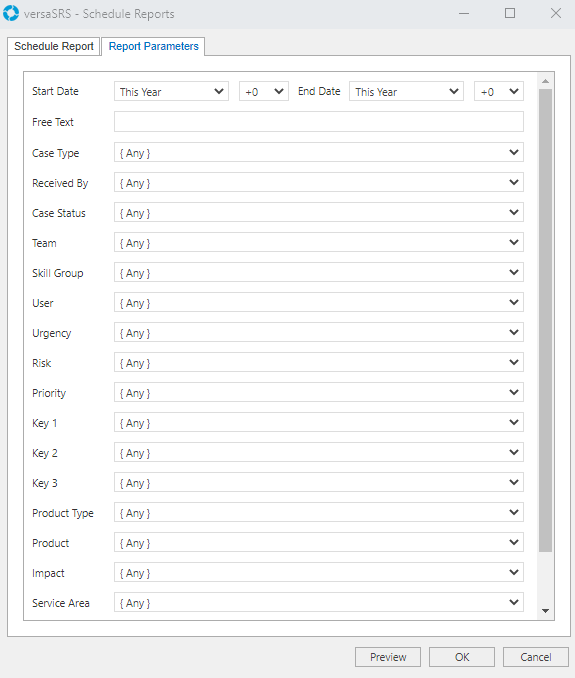
The date parameters for a Scheduled Report are different to those used in the Reporting Dashboard. In order to set these parameters to the time range desired a little bit of trial and error may be required to get the hang of the controls.
Below are some example date ranges that may be useful to you:
- 3 Months prior to today: Start Date = This Month -3, and End Date = Today +0
- 7 Days prior to today: Start Date = Today -7, and End Date = Today +0
- 3 Month Period: Start Date = This Month -3, and End Date = This Month +0
- Current 12 Month Period: Start Date = This Year +0, and End Date = This Year +0