Changing the Custom Footer Menu
The Custom Footer Menu options can be changed within versaSRS.

Access the Global Settings and locate the Application Property CustomFooterMenuXML.
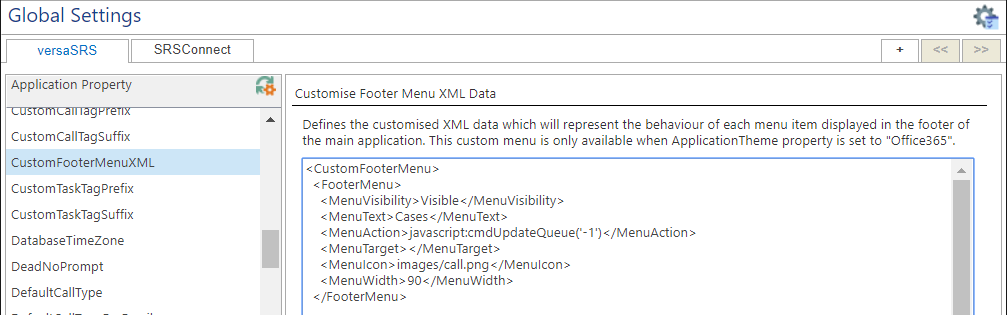
Each footer menu link is defined by the <FooterMenu> xml block, as shown in the above image. The default menu options link to Views within versaSRS, however custom links can be added to external sites as well.
An external link can be added which will launch versasrs.com in a new browser window; the below example shows how to achieve this:
The link can also be loaded into the frames within versaSRS by changing _blank (shown in above example) to the name of the frame that should be the target. The below example would open the versasrs.com link in the bottom frame of versaSRS.
The following frame names can be used as the target:
| Frame Name | Description |
|---|---|
| leftFrame | Will load the link the left frame in versaSRS (where the Team and Skill Groups are listed) |
| rightFrameReading | Will load the link the right frame (reading frame) |
| rightFrame2 | Will load the link in the bottom frame (Hot News frame) |
The main versaSRS panel (where the Cases are displayed) can also be targeted as per the below example: