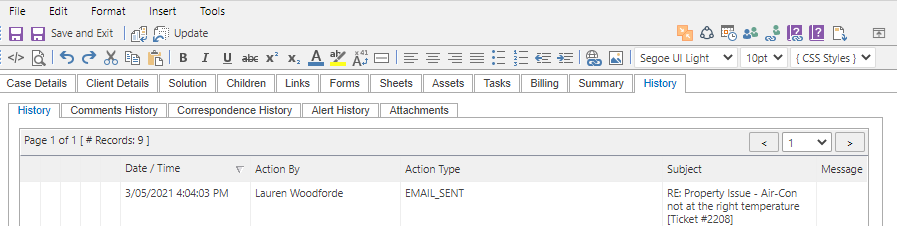Sending an Email from a Case
Video Tutorial
An email can be sent from a Case by doing a Case Update. The following steps outline how this can be done.
- Open a Case and click the Update
 button on the top left of the Toolbar
button on the top left of the Toolbar - On the Case Update screen set the Update Type to 'Send Email'
- In the Details of the Case Update screen compose the email you wish to send. An Update Template can also be applied to add a predefined email to a Case.
- Select Send
Alternatively on the Main Window of versaSRS a Case can be right clicked and the Update applied from there.
NOTE: When an email is sent the system will automatically add a unique tracking number to the email subject. If the recipient replies to the email the system will search the email subject to determine the unique tracking number and associate the email with the appropriate Case. This has now also been updated to include a hidden ticket number in the body of the email so that when a reply removes the ticket number from the subject line the system can still match it to the correct Case. For the ticket tag to be included in the body of the email the AddTagToSubjectBody Global Setting will need to be enabled.
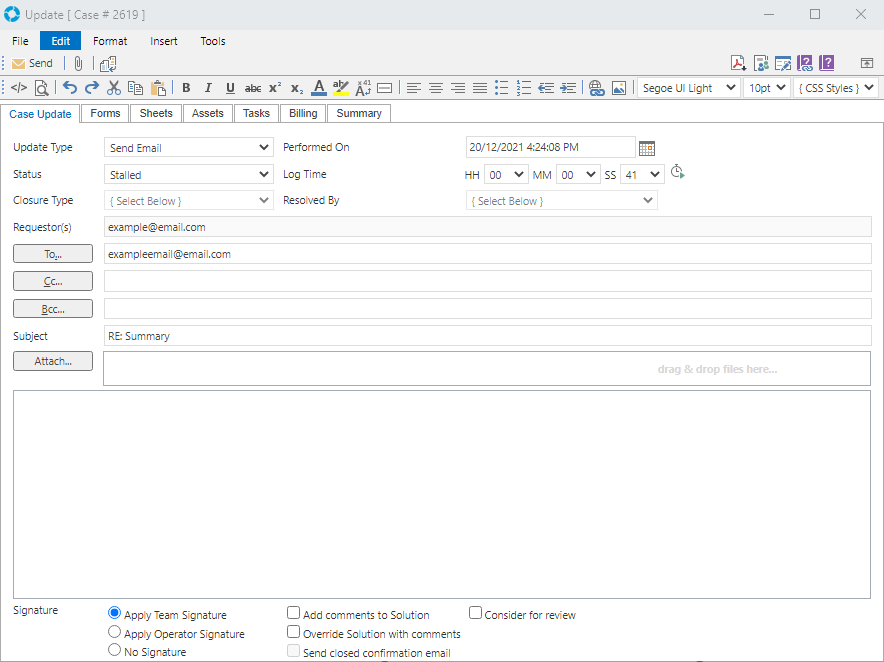
The following options can be selected when updating a Case:
| Apply Team Signature | When checked will apply the Team Signature that has been set in the Team Settings |
| Apply Operator Signature | When checked will apply the Operator Signature that is set in the User Profile |
| No Signature | When checked no signature will be applied |
| Add comments to Solution | When checked will append the details of the update to the Solution field within the Solution tab of the Case |
| Override Solution with comments | When checked will replace the Solution field on the case with the detail of the update |
| Send closed confirmation email | When checked will send a Closed Confirmation email to the Primary Requestor |
| Consider for review | When checked this can be reported on in the Reporting Dashboard to return the updates that are for review |
Once an email has been sent from a Case it will be available in the Case History.